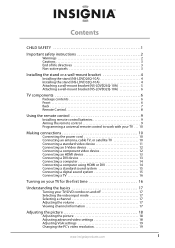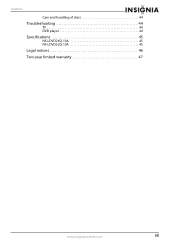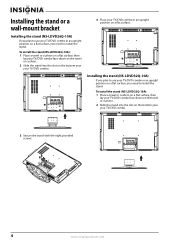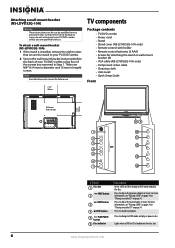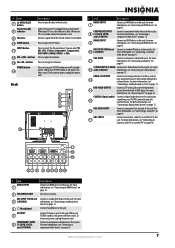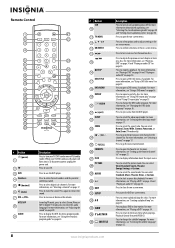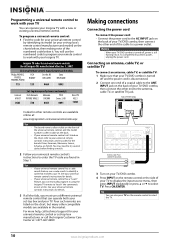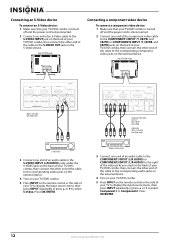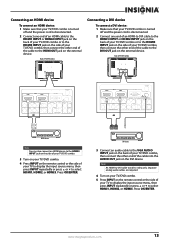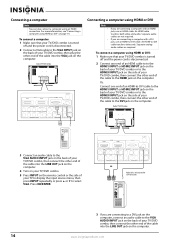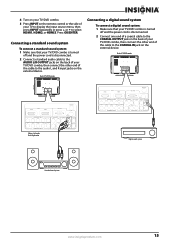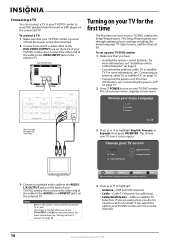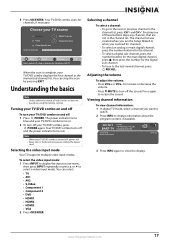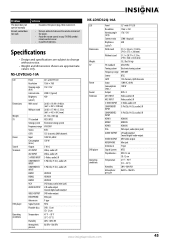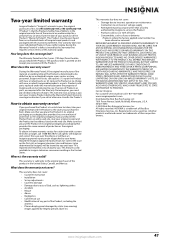Insignia NS-LDVD32Q-10A - 32" LCD TV Support and Manuals
Get Help and Manuals for this Insignia item

View All Support Options Below
Free Insignia NS-LDVD32Q-10A manuals!
Problems with Insignia NS-LDVD32Q-10A?
Ask a Question
Free Insignia NS-LDVD32Q-10A manuals!
Problems with Insignia NS-LDVD32Q-10A?
Ask a Question
Most Recent Insignia NS-LDVD32Q-10A Questions
Help Turning On Power
i can see the blue light on my tv indicating that power is going into my tv but i cant get the tv to...
i can see the blue light on my tv indicating that power is going into my tv but i cant get the tv to...
(Posted by jasohann5703 3 years ago)
How Do I Reset My Tv
(Posted by darrelllawton062318 3 years ago)
hot boaed
I need the schematic of the power supply of this TV Insignia NS LDVD 32Q 10A, since it burned for so...
I need the schematic of the power supply of this TV Insignia NS LDVD 32Q 10A, since it burned for so...
(Posted by ciofaj 7 years ago)
One Blue Blinking Light
I have been charging my charger and it has a blue square blinking. Does this mean it isn't charging?
I have been charging my charger and it has a blue square blinking. Does this mean it isn't charging?
(Posted by stacers777 8 years ago)
Popular Insignia NS-LDVD32Q-10A Manual Pages
Insignia NS-LDVD32Q-10A Reviews
We have not received any reviews for Insignia yet.