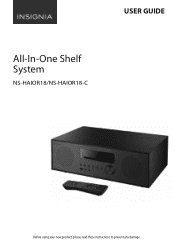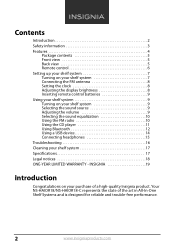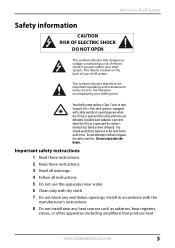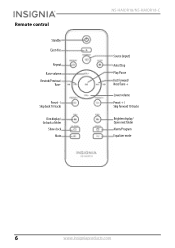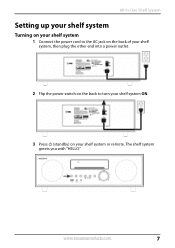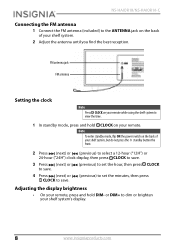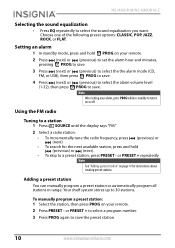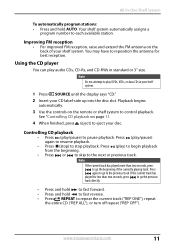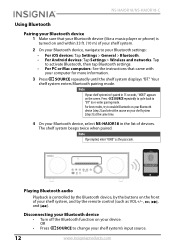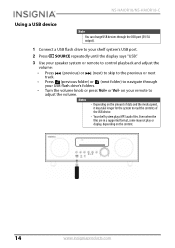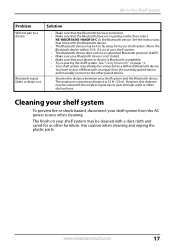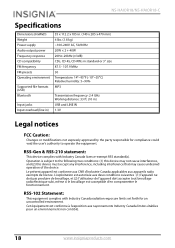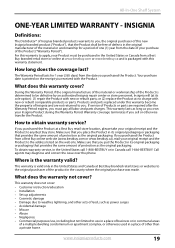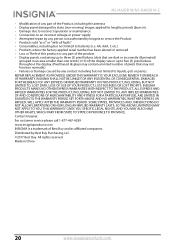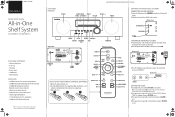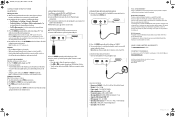Insignia NS-HAIOR18 Support Question
Find answers below for this question about Insignia NS-HAIOR18.Need a Insignia NS-HAIOR18 manual? We have 2 online manuals for this item!
Question posted by jkbiaaa on April 3rd, 2018
Won’t Stay On
Current Answers
Answer #1: Posted by BusterDoogen on April 3rd, 2018 7:54 AM
I hope this is helpful to you!
Please respond to my effort to provide you with the best possible solution by using the "Acceptable Solution" and/or the "Helpful" buttons when the answer has proven to be helpful. Please feel free to submit further info for your question, if a solution was not provided. I appreciate the opportunity to serve you!
Answer #2: Posted by Odin on April 3rd, 2018 10:51 AM
Hope this is useful. Please don't forget to click the Accept This Answer button if you do accept it. My aim is to provide reliable helpful answers, not just a lot of them. See https://www.helpowl.com/profile/Odin.
Related Insignia NS-HAIOR18 Manual Pages
Similar Questions
I have this model radio and every time I turn the radio on the volume is at level 13 or higher when ...
My Insignia NS-AV511 just recently started having sound issues. Sometimes the sound will work, somet...
It won't play cds I cleaned the eye nd put a new cd in it and iassays no on all the cds I put n it a...
whenever I try to turn the camera on with new batteries, it turns off and on really quick. the lens ...