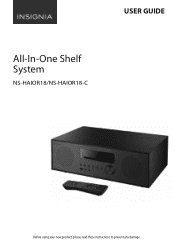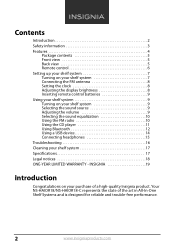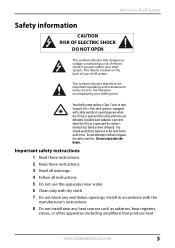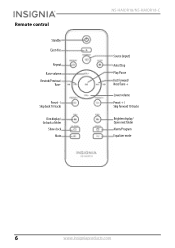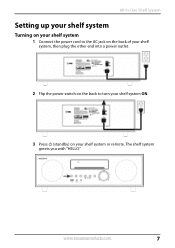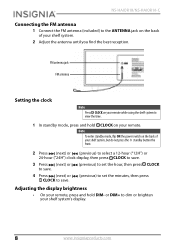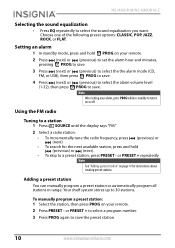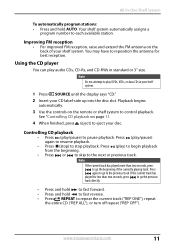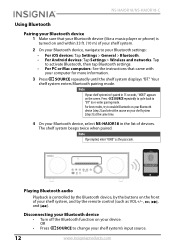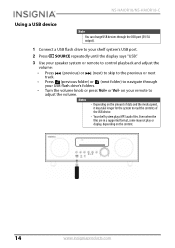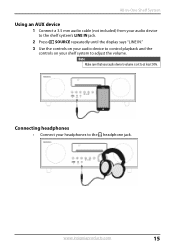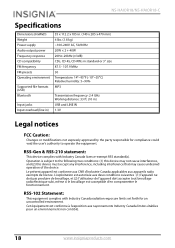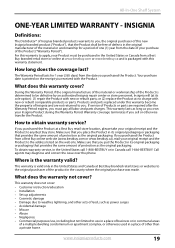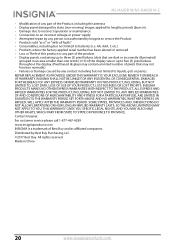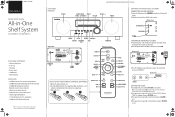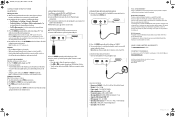Insignia NS-HAIOR18 Support Question
Find answers below for this question about Insignia NS-HAIOR18.Need a Insignia NS-HAIOR18 manual? We have 2 online manuals for this item!
Question posted by Mbhalladay on November 2nd, 2017
Just Bought. Clock Won’t Set! Following Directions. All I Get Is Flashing Bars
help!!!
Current Answers
Answer #1: Posted by Odin on November 2nd, 2017 12:08 PM
We at Help Owl can't improve on the manufacturer's instructions. If these aren't working for you, it's likely you unintentionally varied from the instructions--so you'll need to review them. If the problem persists or if you require further explanation, you'll have to get a walk-through from Insignia: use the contact information here--https://www.contacthelp.com/insignia/customer-service. In the unlikely event that a walk-through doesn't solve, your product is defective and should if possible be replaced.
Hope this is useful. Please don't forget to click the Accept This Answer button if you do accept it. My aim is to provide reliable helpful answers, not just a lot of them. See https://www.helpowl.com/profile/Odin.
Related Insignia NS-HAIOR18 Manual Pages
Similar Questions
What Can I Do To Keep The Volume At The Same Level?
I have this model radio and every time I turn the radio on the volume is at level 13 or higher when ...
I have this model radio and every time I turn the radio on the volume is at level 13 or higher when ...
(Posted by dwnsno 4 years ago)
Insignia Model Ns-a1111 Won't Play Cds Just Says No And Skips The Cd
It won't play cds I cleaned the eye nd put a new cd in it and iassays no on all the cds I put n it a...
It won't play cds I cleaned the eye nd put a new cd in it and iassays no on all the cds I put n it a...
(Posted by Brwonpatrick 11 years ago)
Just Bought A Ns-20em50a13 Monitor -now I Have No Sound. Help..
(Posted by glbcw 11 years ago)
I Just Bought This Tv/dvd Combo And When I Put In A Dvd, The Screen Goes Blank.
(Posted by madia4 11 years ago)
My Radio Wont Turn On
MY RADIO WONT TURN ON I PRESS ON AND IT DONT PLAY THE RADIO OR SHOW THE CLOCK
MY RADIO WONT TURN ON I PRESS ON AND IT DONT PLAY THE RADIO OR SHOW THE CLOCK
(Posted by ANTONIOSALAZAR361 12 years ago)