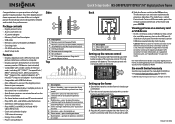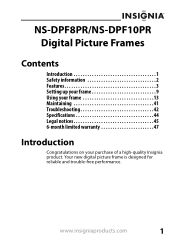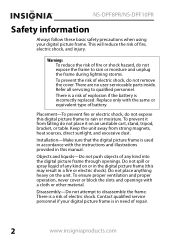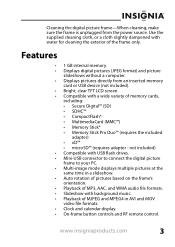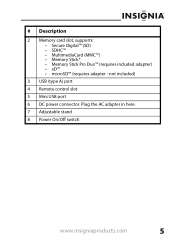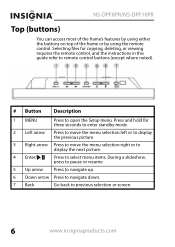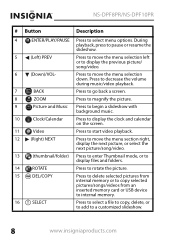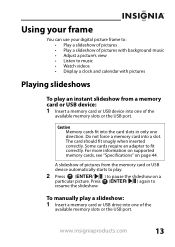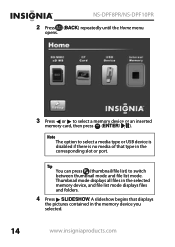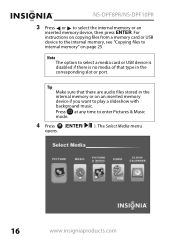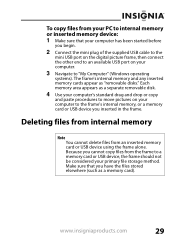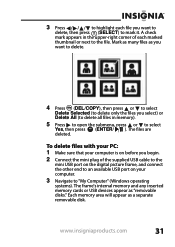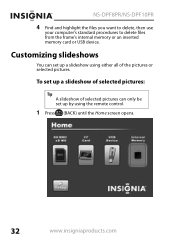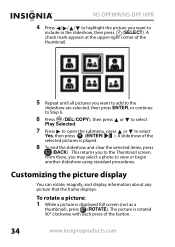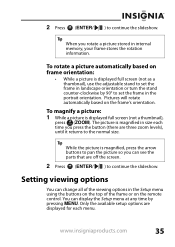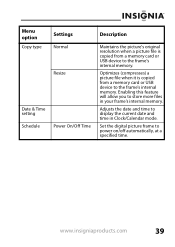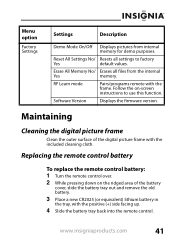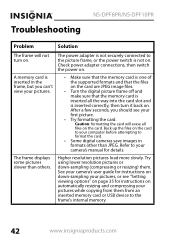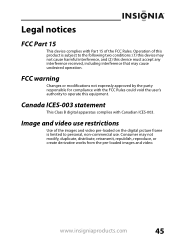Insignia NS-DPF8PR Support Question
Find answers below for this question about Insignia NS-DPF8PR.Need a Insignia NS-DPF8PR manual? We have 7 online manuals for this item!
Question posted by Troybraud77 on February 11th, 2016
Insignia Digital Picture Frame Ns-dpf8pr
the screen is locked on the menu. cycled power. Buttons don't work. It does see the USB port and pulled a random picture up from it. But that's all.
Current Answers
Answer #1: Posted by TommyKervz on February 14th, 2016 12:38 AM
Turn off the photo frame
Remove the power adapter
Remove batteries and press the power button for at least 10 seconds
This should fix the error' contact your local dealer if still unresolved.
Related Insignia NS-DPF8PR Manual Pages
Similar Questions
Screen Complications
My screen is showing all of my pictures very brightly and want let me do anything
My screen is showing all of my pictures very brightly and want let me do anything
(Posted by Iloveyoubrady2012 7 years ago)
Picture From As Mac Monitor?
Is there a way to use this Insignia ns-dpf10wa-09 picture frame as a second monitor for my MacBook P...
Is there a way to use this Insignia ns-dpf10wa-09 picture frame as a second monitor for my MacBook P...
(Posted by tomjmassey 7 years ago)
Digital Picture Key Chain Ns-dkeybk10/
The built in software goes to a page that is "unavailable". How can I get my pictures to this produc...
The built in software goes to a page that is "unavailable". How can I get my pictures to this produc...
(Posted by gbailey75 7 years ago)
It Won't Turn On...
I've had my digital picture frame for around a year, and I've used it before easily. It's been sitti...
I've had my digital picture frame for around a year, and I've used it before easily. It's been sitti...
(Posted by gemogirl91 12 years ago)
My Ns-dpf7wa-09 Digital Pic Frame Displays A Few Pics And Then Turns Off
So I am using either the usb or internal memory and have tried everything listed in the manual. Afte...
So I am using either the usb or internal memory and have tried everything listed in the manual. Afte...
(Posted by rockmond 13 years ago)