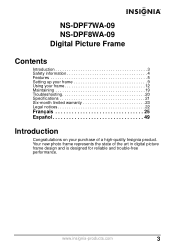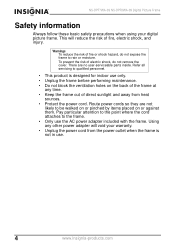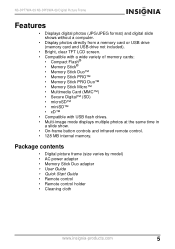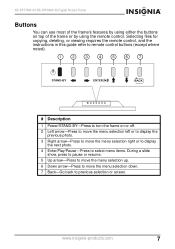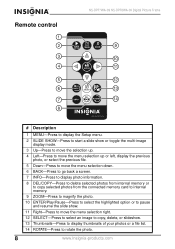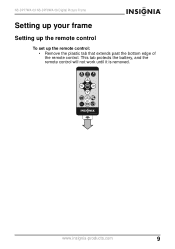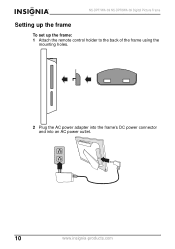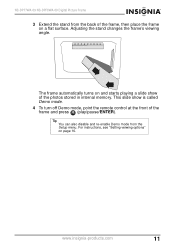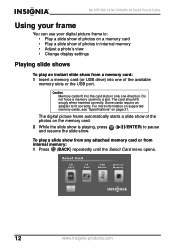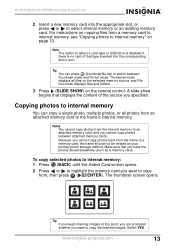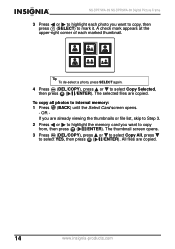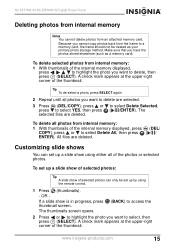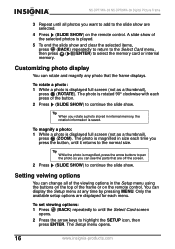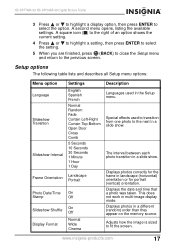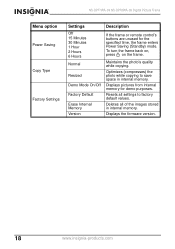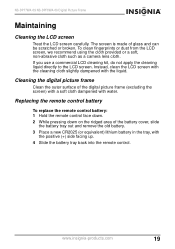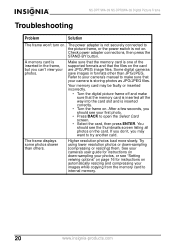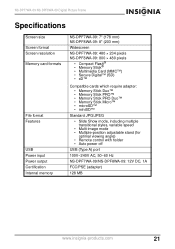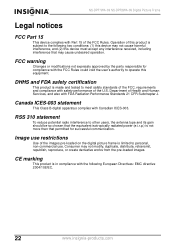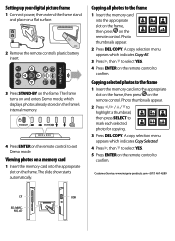Insignia NS-DPF7WA-09 Support Question
Find answers below for this question about Insignia NS-DPF7WA-09 - Digital Photo Frame.Need a Insignia NS-DPF7WA-09 manual? We have 3 online manuals for this item!
Question posted by tomjmassey on November 25th, 2016
Picture From As Mac Monitor?
Is there a way to use this Insignia ns-dpf10wa-09 picture frame as a second monitor for my MacBook Pro.
Current Answers
Answer #1: Posted by Troubleshooter101 on January 9th, 2017 8:31 PM
Ok let me tell you something in this picture frame their is no input available like Hdmi port Vga port or wifi display so this will not work as a second monitor for mac book pro.
Thanks
Please respond to my effort to provide you with the best possible solution by using the "Acceptable Solution" and/or the "Helpful" buttons when the answer has proven to be helpful. Please feel free to submit further info for your question, if a solution was not provided. I appreciate the opportunity to serve you!
Troublshooter101
Related Insignia NS-DPF7WA-09 Manual Pages
Similar Questions
I Purchased The Insignia Photo Frame. There Was No Power Supply Cord Included.
Where can I purchase the power cord that would work with this Insignia?Thank you,-Sharon F.
Where can I purchase the power cord that would work with this Insignia?Thank you,-Sharon F.
(Posted by sundanz555 6 years ago)
Insignia Digital Picture Frame Ns-dpf8pr
the screen is locked on the menu. cycled power. Buttons don't work. It does see the USB port and pul...
the screen is locked on the menu. cycled power. Buttons don't work. It does see the USB port and pul...
(Posted by Troybraud77 8 years ago)
I Don't Have The Remote Control
How can I delete pictures from my digital picture frame with out the remote control??
How can I delete pictures from my digital picture frame with out the remote control??
(Posted by mrsrt68 11 years ago)
View The Picture
Can I have chance direct view any photo from directory "picture" (on flesh memoty)? Can I use subdi...
Can I have chance direct view any photo from directory "picture" (on flesh memoty)? Can I use subdi...
(Posted by sc 11 years ago)
My Ns-dpf7wa-09 Digital Pic Frame Displays A Few Pics And Then Turns Off
So I am using either the usb or internal memory and have tried everything listed in the manual. Afte...
So I am using either the usb or internal memory and have tried everything listed in the manual. Afte...
(Posted by rockmond 13 years ago)