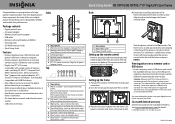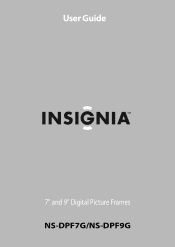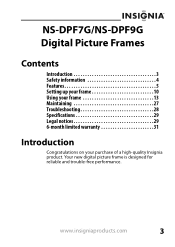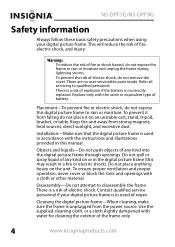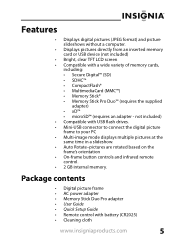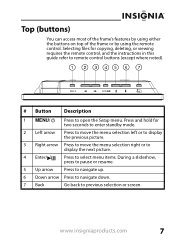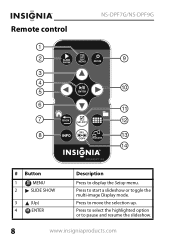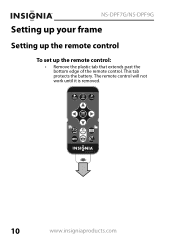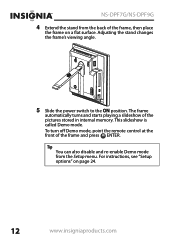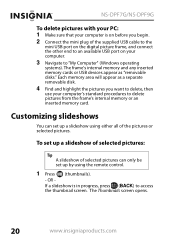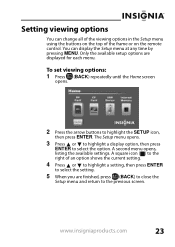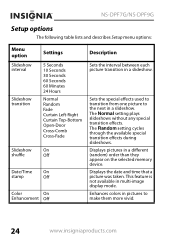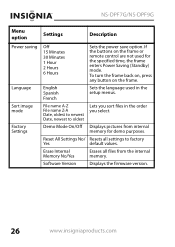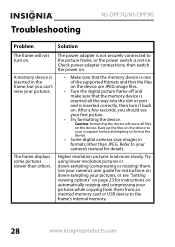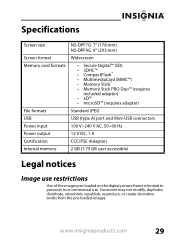Insignia NS-DPF7G Support and Manuals
Get Help and Manuals for this Insignia item

View All Support Options Below
Free Insignia NS-DPF7G manuals!
Problems with Insignia NS-DPF7G?
Ask a Question
Free Insignia NS-DPF7G manuals!
Problems with Insignia NS-DPF7G?
Ask a Question
Most Recent Insignia NS-DPF7G Questions
I Want To Add More Pictures To My Thumb Drive Without Loosing The Current Ones
(Posted by jddaves 10 years ago)
Changing Faceplate
how do I change the faceplate on my 7" digital picture frame?
how do I change the faceplate on my 7" digital picture frame?
(Posted by ekcollison 12 years ago)
It Won't Turn On...
I've had my digital picture frame for around a year, and I've used it before easily. It's been sitti...
I've had my digital picture frame for around a year, and I've used it before easily. It's been sitti...
(Posted by gemogirl91 12 years ago)
My Frame Has All Of A Sudden Stopped Showing The Photos In The Memory....
My frame has all of a sudden stopped showing the photos in the memory....it just goes through a seri...
My frame has all of a sudden stopped showing the photos in the memory....it just goes through a seri...
(Posted by JustinLeigh 12 years ago)
Popular Insignia NS-DPF7G Manual Pages
Insignia NS-DPF7G Reviews
We have not received any reviews for Insignia yet.