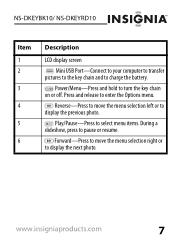Insignia NS-DKEYBK10 Support Question
Find answers below for this question about Insignia NS-DKEYBK10.Need a Insignia NS-DKEYBK10 manual? We have 3 online manuals for this item!
Question posted by gbailey75 on June 7th, 2016
Digital Picture Key Chain Ns-dkeybk10/
The built in software goes to a page that is "unavailable". How can I get my pictures to this product?
Current Answers
Related Insignia NS-DKEYBK10 Manual Pages
Similar Questions
Insignia Digital Picture Frame Ns-dpf8pr
the screen is locked on the menu. cycled power. Buttons don't work. It does see the USB port and pul...
the screen is locked on the menu. cycled power. Buttons don't work. It does see the USB port and pul...
(Posted by Troybraud77 8 years ago)
Trouble In Starting The Key Chain When Attached To Computer
My key chain NS-DKEYBK10 does not start when attached to computer. In USB drive it shows as Key Chai...
My key chain NS-DKEYBK10 does not start when attached to computer. In USB drive it shows as Key Chai...
(Posted by deosanju 11 years ago)
Have Key Chain. It Is Charged. But It Will Not Do Anything.
Small blue screen says connecting but no buttons work. How do I install photos?
Small blue screen says connecting but no buttons work. How do I install photos?
(Posted by djbscoop 11 years ago)
Is Necessary Some Softwear To Use Insignia 1.8' Lcd Digital Photo Key Chain
(Posted by aofreitas 12 years ago)
My Ns-dpf7wa-09 Digital Pic Frame Displays A Few Pics And Then Turns Off
So I am using either the usb or internal memory and have tried everything listed in the manual. Afte...
So I am using either the usb or internal memory and have tried everything listed in the manual. Afte...
(Posted by rockmond 13 years ago)