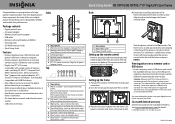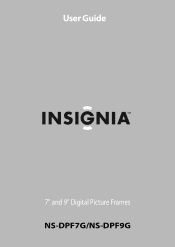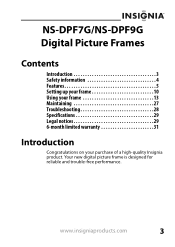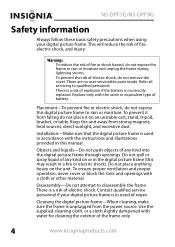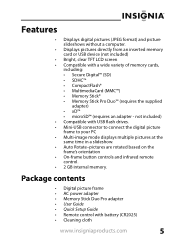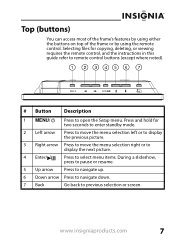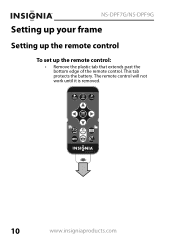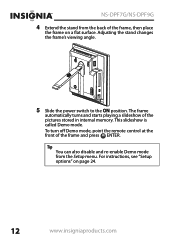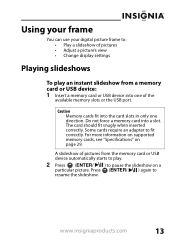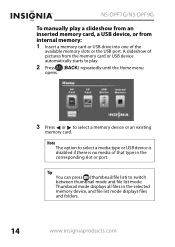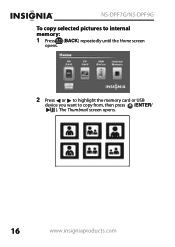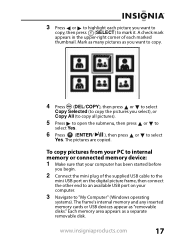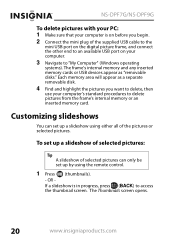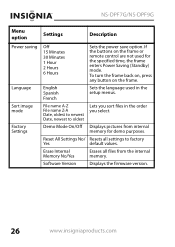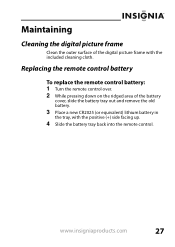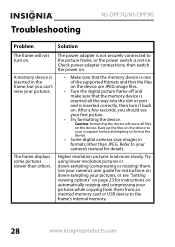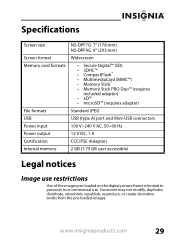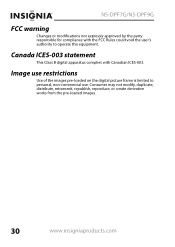Insignia NS-DPF7G Support Question
Find answers below for this question about Insignia NS-DPF7G.Need a Insignia NS-DPF7G manual? We have 6 online manuals for this item!
Question posted by gemogirl91 on December 10th, 2011
It Won't Turn On...
I've had my digital picture frame for around a year, and I've used it before easily. It's been sitting in my closet, off for a few months now and when I tried to turn it on today and put new pictures on it, it won't even turn on and my computer won't detect it. What's wrong and how do I fix it?
Current Answers
Related Insignia NS-DPF7G Manual Pages
Similar Questions
Screen Complications
My screen is showing all of my pictures very brightly and want let me do anything
My screen is showing all of my pictures very brightly and want let me do anything
(Posted by Iloveyoubrady2012 7 years ago)
I Want To Add More Pictures To My Thumb Drive Without Loosing The Current Ones
(Posted by jddaves 10 years ago)
Ir Remote/sensor Does Not Work
My NS-DPF10WW-09 does not respond to any commands from the remote control. I have changed the remote...
My NS-DPF10WW-09 does not respond to any commands from the remote control. I have changed the remote...
(Posted by mikehewson 12 years ago)
Changing Faceplate
how do I change the faceplate on my 7" digital picture frame?
how do I change the faceplate on my 7" digital picture frame?
(Posted by ekcollison 12 years ago)
My Frame Has All Of A Sudden Stopped Showing The Photos In The Memory....
My frame has all of a sudden stopped showing the photos in the memory....it just goes through a seri...
My frame has all of a sudden stopped showing the photos in the memory....it just goes through a seri...
(Posted by JustinLeigh 12 years ago)