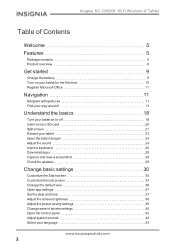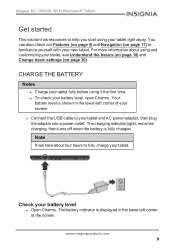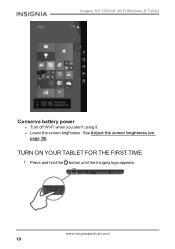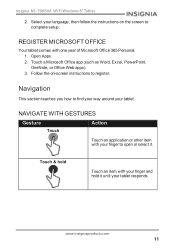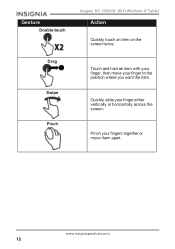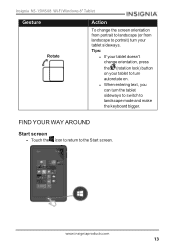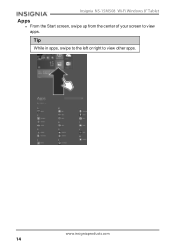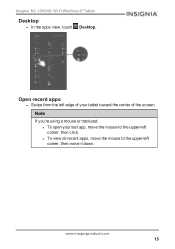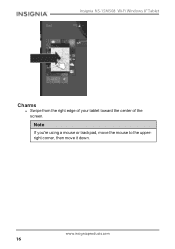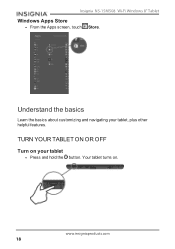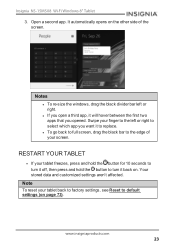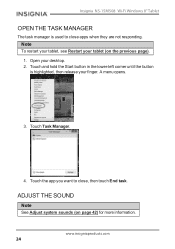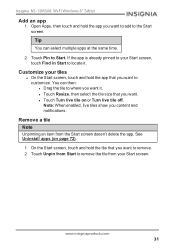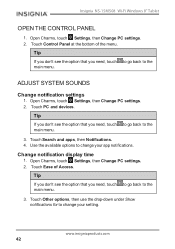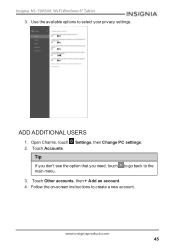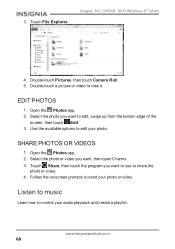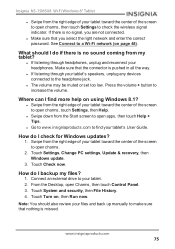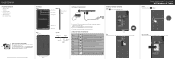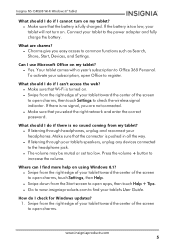Insignia NS-15MS08 Support Question
Find answers below for this question about Insignia NS-15MS08.Need a Insignia NS-15MS08 manual? We have 6 online manuals for this item!
Question posted by sudanmiharab14 on December 21st, 2021
Insignia Ns-15ms08 Screen Replacement
Can i use other models screen to replace my Insignia Ns-15MS08 because i can't find it so i can replace it or not? its cracked and it desont work but the tablet still opens.
Current Answers
Answer #1: Posted by SonuKumar on December 22nd, 2021 8:55 AM
https://www.desertcart.in/products/29665407-atabletparts-touch-screen-digitizer-for-insignia-ns-15-ms-0832-8-inch-tablet
https://picclick.com/Insignia-Flex-NS-15AT10-10-LCD-Screen-Panel-272292243488.html
https://www.amazon.com/iShoppingdeals-Screen-Protector-Insignia-NS-15MS08/dp/B00QW6O962
Please respond to my effort to provide you with the best possible solution by using the "Acceptable Solution" and/or the "Helpful" buttons when the answer has proven to be helpful.
Regards,
Sonu
Your search handyman for all e-support needs!!
Related Insignia NS-15MS08 Manual Pages
Similar Questions
Were You Able To Get Past The First Screen? I Can't I Need To Reset Mine.
(Posted by rachelleshearer 8 years ago)
Cant Get Into Gmail&insignia,forgot Both Pws.school Just Began,i Need A Hardrese
(Posted by rachelleshearer 8 years ago)
Screen Replacement
Iwould like to find a replacement screen for my insignia . but i dont know where to go to order one....
Iwould like to find a replacement screen for my insignia . but i dont know where to go to order one....
(Posted by susankinney 9 years ago)
Help Me Reset My Insignia 8' Tablet
I just bought an insignia 8" tablet. Model #NS-15MS08 from a friend. He was given it by a different ...
I just bought an insignia 8" tablet. Model #NS-15MS08 from a friend. He was given it by a different ...
(Posted by kimmello69 9 years ago)
Power Supply For Ns-pcs20 Speakers
what is ac/dc power supplu rating
what is ac/dc power supplu rating
(Posted by nino4607 10 years ago)