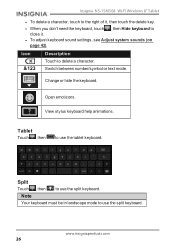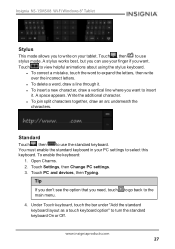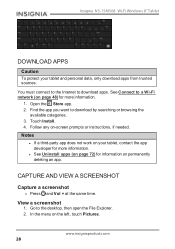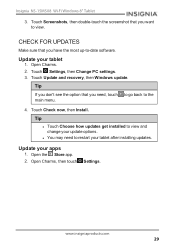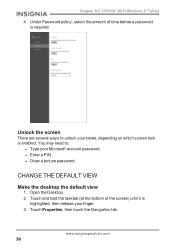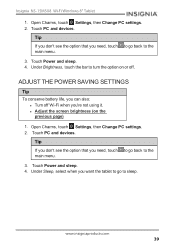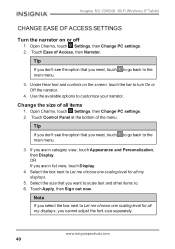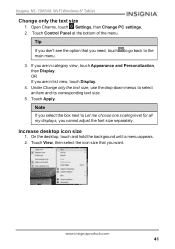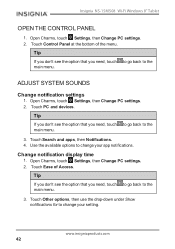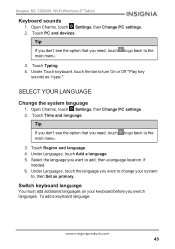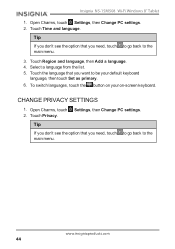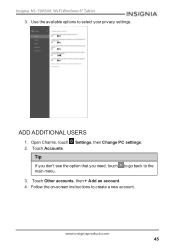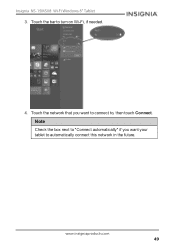Insignia NS-15MS08 Support Question
Find answers below for this question about Insignia NS-15MS08.Need a Insignia NS-15MS08 manual? We have 6 online manuals for this item!
Question posted by rachelleshearer on October 6th, 2015
Cant Get Into Gmail&insignia,forgot Both Pws.school Just Began,i Need A Hardrese
The person who posted this question about this Insignia product did not include a detailed explanation. Please use the "Request More Information" button to the right if more details would help you to answer this question.
Current Answers
Answer #1: Posted by TechSupport101 on October 6th, 2015 11:39 PM
Related Insignia NS-15MS08 Manual Pages
Similar Questions
Were You Able To Get Past The First Screen? I Can't I Need To Reset Mine.
(Posted by rachelleshearer 8 years ago)
Help Me Reset My Insignia 8' Tablet
I just bought an insignia 8" tablet. Model #NS-15MS08 from a friend. He was given it by a different ...
I just bought an insignia 8" tablet. Model #NS-15MS08 from a friend. He was given it by a different ...
(Posted by kimmello69 9 years ago)
Plug And Play Or Do I Need A Driver?
This product did not come with any driver disk or automatic download. Ihave them hooked up to my PC ...
This product did not come with any driver disk or automatic download. Ihave them hooked up to my PC ...
(Posted by pandrews13 10 years ago)
Just Bought A Ns-20em50a13 Monitor -now I Have No Sound. Help..
(Posted by glbcw 11 years ago)