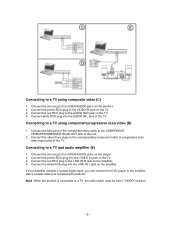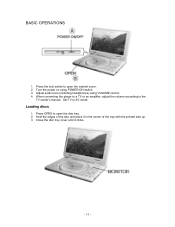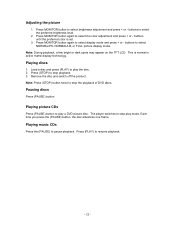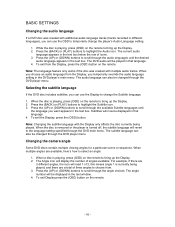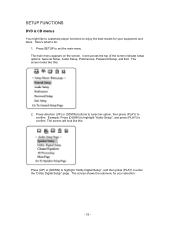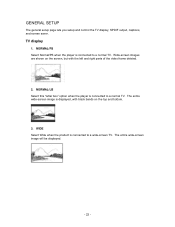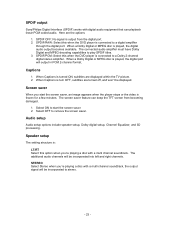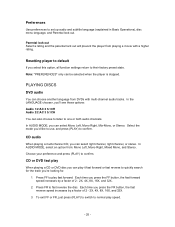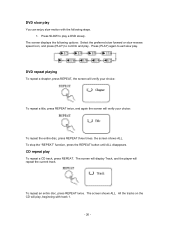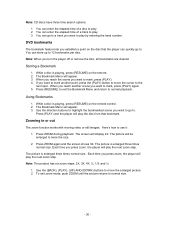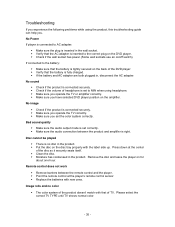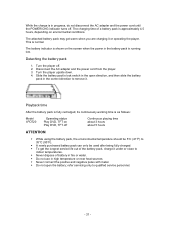Insignia I-PD1020 Support Question
Find answers below for this question about Insignia I-PD1020.Need a Insignia I-PD1020 manual? We have 1 online manual for this item!
Question posted by gagnejc41284671 on March 25th, 2018
Connect/disconnect Headphones?
Why do you have to turn off the I-PD1020 to connect/disconnect headphones? Is it really necessary?Thank youJim
Current Answers
Answer #1: Posted by Odin on March 28th, 2018 6:20 AM
This seems like an intelligent question, but you've directed it to the wrong place. We're an independent help site not connected with Insignia. Use the corporate contact information here--http://www.corporateofficeowl.com/insignia/Corporate%20Office.
Hope this is useful. Please don't forget to click the Accept This Answer button if you do accept it. My aim is to provide reliable helpful answers, not just a lot of them. See https://www.helpowl.com/profile/Odin.
Related Insignia I-PD1020 Manual Pages
Similar Questions
How Can I Connect My Dvd Player To My Bose System?
Mp37
The DVD player was given to me, but I don't have instructions how to connect it to my Bose system. I...
The DVD player was given to me, but I don't have instructions how to connect it to my Bose system. I...
(Posted by Maryfair37 11 years ago)
I Don't Know Why My Dvd Player Doesn't Want To Turn On?
(Posted by tony1099 12 years ago)
Insignia Ns-7dpdvd - Dvd Player - 7.
Charge
I plugged in DC plug to charge there is no light letting me know the battery is charging, but the pl...
I plugged in DC plug to charge there is no light letting me know the battery is charging, but the pl...
(Posted by kathylerma 12 years ago)
Insignia Dvd Player Not Working
When a disc is loaded the tv doesnt respond at all.
When a disc is loaded the tv doesnt respond at all.
(Posted by roppelt 12 years ago)