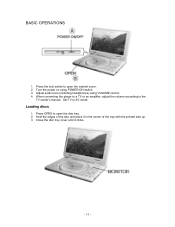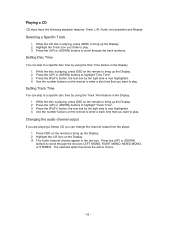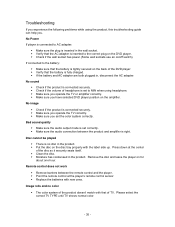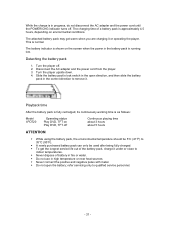Insignia I-PD1020 Support and Manuals
Get Help and Manuals for this Insignia item

View All Support Options Below
Free Insignia I-PD1020 manuals!
Problems with Insignia I-PD1020?
Ask a Question
Free Insignia I-PD1020 manuals!
Problems with Insignia I-PD1020?
Ask a Question
Most Recent Insignia I-PD1020 Questions
Connect/disconnect Headphones?
Why do you have to turn off the I-PD1020 to connect/disconnect headphones? Is it really necessary?Th...
Why do you have to turn off the I-PD1020 to connect/disconnect headphones? Is it really necessary?Th...
(Posted by gagnejc41284671 6 years ago)
Popular Insignia I-PD1020 Manual Pages
Insignia I-PD1020 Reviews
We have not received any reviews for Insignia yet.