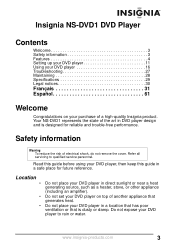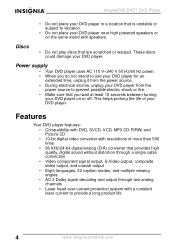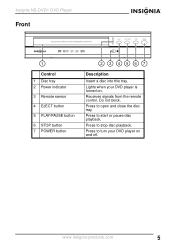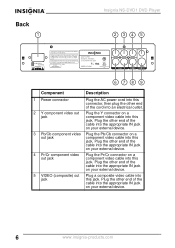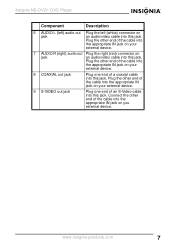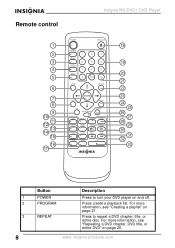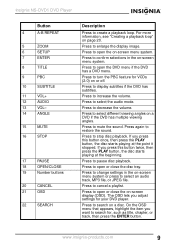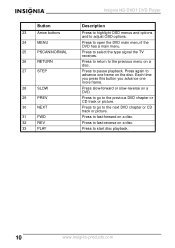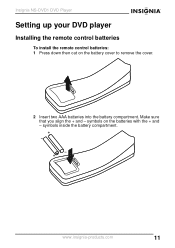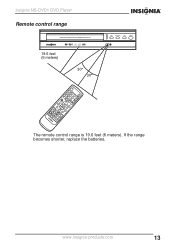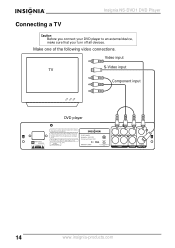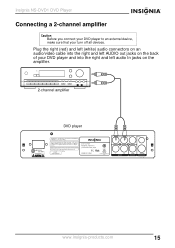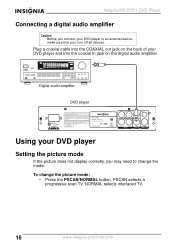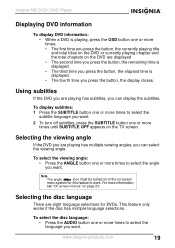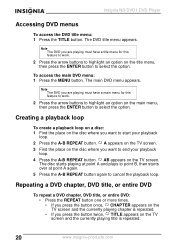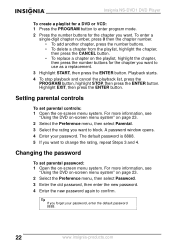Insignia NS-DVD1 Support Question
Find answers below for this question about Insignia NS-DVD1.Need a Insignia NS-DVD1 manual? We have 1 online manual for this item!
Question posted by prabirshyamali on March 1st, 2012
My Dvd Player Shows No Disk....... Why?
The person who posted this question about this Insignia product did not include a detailed explanation. Please use the "Request More Information" button to the right if more details would help you to answer this question.
Current Answers
Related Insignia NS-DVD1 Manual Pages
Similar Questions
I Need To Now How I Can Program My Magnavox Dvd Player To My Insigna Ns-24l120a1
(Posted by bandit0415dj 10 years ago)
How Can I Connect My Dvd Player To My Bose System?
Mp37
The DVD player was given to me, but I don't have instructions how to connect it to my Bose system. I...
The DVD player was given to me, but I don't have instructions how to connect it to my Bose system. I...
(Posted by Maryfair37 11 years ago)
The Cover To The Dvd Player Is Broke Off,it Reads No Disc When Disc Is In.
(Posted by Valdezabel11 12 years ago)
Insignia Dvd Player Not Working
When a disc is loaded the tv doesnt respond at all.
When a disc is loaded the tv doesnt respond at all.
(Posted by roppelt 12 years ago)