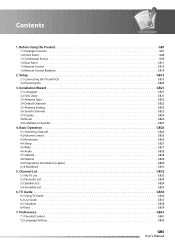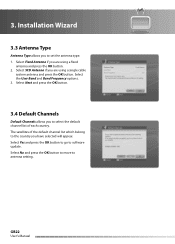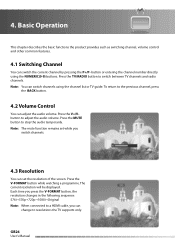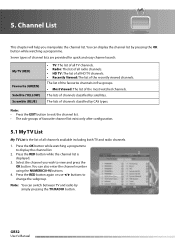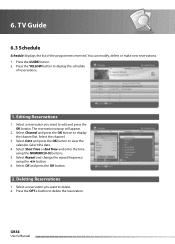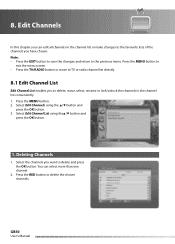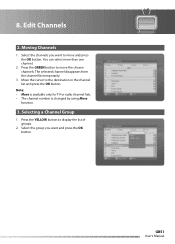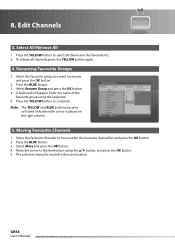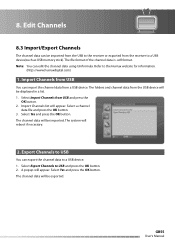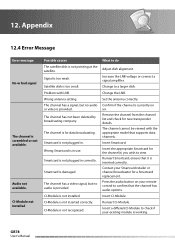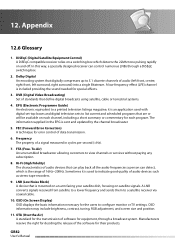Humax HD-FOX Support Question
Find answers below for this question about Humax HD-FOX.Need a Humax HD-FOX manual? We have 1 online manual for this item!
Question posted by ahmedaghanim on December 10th, 2012
Cord Hd+ Not Being Able To Recording Some Hd Channels
iCord HD+ not being able to recording some HD channels like Aljazeera Sport HD1 or Saudi Sport HD1. STB said it did record yet nothing is showing in the media while other recordings of other channels are listed
Current Answers
Related Humax HD-FOX Manual Pages
Similar Questions
How To Update Humax Vaci 5300 Satellite Receiver Software?
How to update humax vaci 5300 satellite receiver software?
How to update humax vaci 5300 satellite receiver software?
(Posted by maajwa 4 years ago)
Catalog Of Humax - Digital Satellite Receiver Xd-400 Irci-pvr
please provide me with catalog of HUMAX - Digital satellite receiver XD-400 IRCI-PVR
please provide me with catalog of HUMAX - Digital satellite receiver XD-400 IRCI-PVR
(Posted by cmcco 10 years ago)
Hd Fox T2 Wrong Time
hd fox t2 the time is 2 minutes fast, is there a way to manually change this?
hd fox t2 the time is 2 minutes fast, is there a way to manually change this?
(Posted by patrick201 10 years ago)
Some Chanells Cannot Be Download
some chanells such as mbc and cbc cannot be download on nilesat 101-102 W
some chanells such as mbc and cbc cannot be download on nilesat 101-102 W
(Posted by walidlabib 11 years ago)
Humax I Cord Hd + Not Recording Hd Channels And Tv Portal Is Not Working
I'm not able to record HD channels on Humax I cord HD+ and also can't access internet trough TV port...
I'm not able to record HD channels on Humax I cord HD+ and also can't access internet trough TV port...
(Posted by abdallakhalil 11 years ago)