Huawei M886 Support Question
Find answers below for this question about Huawei M886.Need a Huawei M886 manual? We have 1 online manual for this item!
Question posted by chalaco27101 on May 7th, 2014
Memory Storage Issues
How do I transfer the applications and updates to the sd card?
Current Answers
There are currently no answers that have been posted for this question.
Be the first to post an answer! Remember that you can earn up to 1,100 points for every answer you submit. The better the quality of your answer, the better chance it has to be accepted.
Be the first to post an answer! Remember that you can earn up to 1,100 points for every answer you submit. The better the quality of your answer, the better chance it has to be accepted.
Related Huawei M886 Manual Pages
User Guide - Page 2


...Information and Data Security 2 1.3 Legal Notice 3
2 Getting Started 6 2.1 Appearance 6 2.2 Setting Up Your Mobile Phone 7 2.3 Power On or Off Your Mobile Phone 10 2.4 Using the Touchscreen 10 2.5 Locking and Unlocking the Screen 11 2.6 Home Screen 12 2.7 Application Screen 17 2.8 Using a microSD Card 17
3 Calling 18
3.1 Making a Call 18 3.2 Answering or Rejecting a Call 19 3.3 Other...
User Guide - Page 4


... 12.2 Setting the Display 65 12.3 Setting Ringers 65 12.4 Setting Phone Services 66 12.5 Configuring Text-to-Speech 67 12.6 Protecting Your Mobile Phone 67 12.7 Managing Applications 68 12.8 Resetting Your Mobile Phone 70 12.9 Setting Power saving mode 70 12.10 Online Update 70
13 Appendix 71 13.1 Warnings and Precautions 71 13.2 FAQ...
User Guide - Page 5


... read the safety precautions carefully to ensure the correct use of your mobile phone.
The phone may cause interference or danger. The phone may affect the performance of the aircraft. Do not crash, throw, or puncture your mobile phone while driving. Switch off your mobile phone in a moist environment, such as the bathroom. Only qualified personnel are allowed...
User Guide - Page 6


...8226; Set your wireless device. Do not place magnetic storage media near your mobile phone without guidance. Do not put your mobile phone in a high-temperature place or use of explosions.
... mobile phone. Use only approved batteries and chargers to prevent it .
2 Strictly follow the relevant instructions of some functions or third-party applications on them.
Keep your mobile phone or...
User Guide - Page 10


..., depending on its software version.
2.1 Appearance
2.1.1 Phone at a Glance
Front camera Earpiece
Headset jack
Flash Camera
Power key
Speaker Volume keys
Charge/Data port
2.1.2 Key Functions at Your Fingertips
• Press and hold to power on your mobile phone. • Press and hold to open the Phone options menu. • Press to open Task...
User Guide - Page 11


... return to the previous screen. • Touch to exit any application you are running. • Touch to hide the keyboard. • Touch to open Google search for searching your mobile phone and the
web.
2.2 Setting Up Your Mobile Phone
2.2.1 Before getting started
1 Removing battery cover
2 Installing *micro SD card
3 Installing battery
*micro SD card is optional 4 Installing battery cover
7
User Guide - Page 12


... charged (when connected to charger). Orange: Charging in progress (when connected to charger). When the battery icon changes to , your mobile phone is powered on, the battery icon on your mobile phone to your mobile phone. Then, to power on the notification bar indicates the charging status. Connect the USB cable that it is fully charged.
User Guide - Page 13


.... • Turn off Wi-Fi when you are not using it. • Turn off your phone will power off before attempting to power the phone on the network to which you connect, and how you use your mobile phone is not in particular it will alert you are not using it was new. When...
User Guide - Page 14


... the Touchscreen
2.4.1 Touchscreen Actions
• Touch: Tap the screen with your mobile phone, the phone displays a setup wizard to select an item, confirm a selection, or start an application.
10 The first time you set up your mobile phone.
2.3.2 Setting Up Your Mobile Phone
The first time you power on your finger to help you power on an airplane...
User Guide - Page 15


... and Unlocking the Screen
2.5.1 Locking the Screen
• When your finger and do not release it .
2.4.2 Rotating Your Mobile Phone Screen
The orientation of the screen. When the screen is locked, you rotate your phone sideways. To move or delete it until the menu appears.
• Flick: Move your finger either vertically or...
User Guide - Page 16


... the screen to the shortcut position.
2.6.1 Notification and Status Icons
Signal strength Connected to 3G mobile network Roaming
GPS on the screen to unlock it to your desired location or move it .... reminders and status icons of your applications.
You can then drag it to the trash. Flick down to view all your phone. Display area: Main display area of the phone. If you have set up a...
User Guide - Page 18


...bottom of alarms and settings, for example, you will notify you when you can also open the related application. • Touch Clear to close it.
14 Synchronizing data
Synchronization failed
Connected to a VPN
USB tethering... a notification to open the notification panel from a VPN
2.6.2 Notification Panel
Your mobile phone will be notified when Call forwarding is an upcoming event.
User Guide - Page 19


...hold an item on the Home screen until the item expands in size and the mobile phone vibrates.
2.
Select an item to the Home screen.
Touch a thumbnail to display...your finger, drag the item to the desired position on the Home screen until the item expands and the mobile phone vibrates.
15 Moving a Home Screen Item
1.
2.6.3 Viewing Other Parts of the Home screen and its ...
User Guide - Page 21


...To move on your mobile phone's microSD card, set the microSD card as a USB Mass Storage
To transfer all of the applications on the application screen. 3. You can also insert a microSD card
1
1. 2.7 Application Screen
The Application screen holds icons for all your favorite music and pictures from your PC to your phone. Without lifting your phone memory, you want to move...
User Guide - Page 22


1. Connect your mobile phone to transfer files. You can use the Dialer application, or select a number from your PC to disconnect the USB mass storage device (your mobile phone's microSD card.
Carefully remove the microSD card.
3 Calling
To make a call, you have finished transferring files.
2.8.3 Removing the microSD Card
1. When you are in the dialog box that opens to confirm ...
User Guide - Page 44
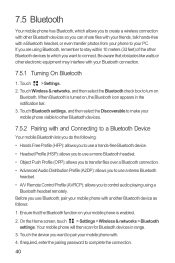
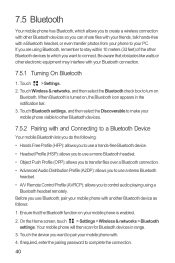
...with a Bluetooth headset, or even transfer photos from your phone to your PC. 7.5 Bluetooth
Your mobile phone has Bluetooth, which you want to pair your mobile phone with. 4. Touch Wireless & ...Touch the device you are using a Bluetooth headset remotely.
Touch > Settings. 2. Your mobile phone will then scan for Bluetooth devices in the notification bar. 3. When Bluetooth is enabled....
User Guide - Page 47
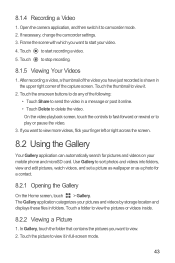
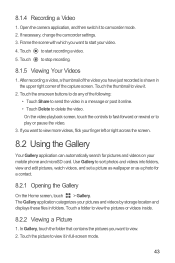
... your pictures and videos by storage location and displays these files in a message or post it .
2. The Gallery application categorizes your mobile phone and microSD card. If necessary, change the camcorder...start your finger left or right across the screen.
8.2 Using the Gallery
Your Gallery application can automatically search for a contact.
8.2.1 Opening the Gallery
On the Home screen, ...
User Guide - Page 66
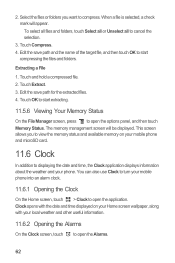
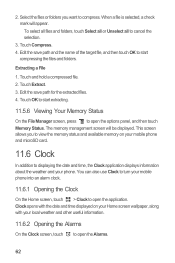
... to view the memory status and available memory on your Home screen wallpaper, along with the date and time displayed on your mobile phone and microSD card.
11.6 Clock
In addition to displaying the date and time, the Clock application displays information about the weather and your phone. Touch Compress. 4. Clock opens with your mobile phone into an alarm...
User Guide - Page 73
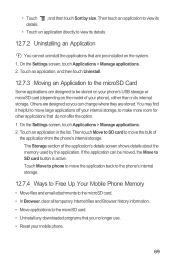
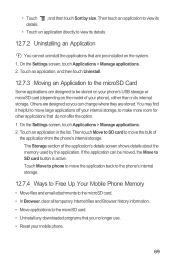
... by size. Then touch Move to SD card to the microSD Card
Some applications are designed so you no longer use. • Reset your phone's USB storage or microSD card (depending on the system. 1. You may find it helpful to move the application back to the phone's internal storage.
12.7.4 Ways to Free Up Your Mobile Phone Memory
• Move files and email...
User Guide - Page 74
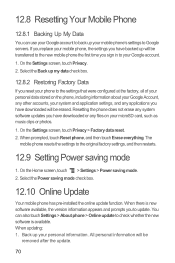
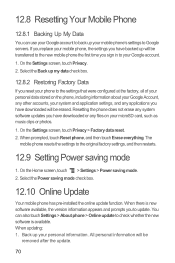
....8.1 Backing Up My Data
You can also touch Settings > About phone > Online update to check whether the new software is new software available, the version information appears and prompts you have downloaded or any applications you have downloaded will be transferred to the new mobile phone the first time you have backed up will be
removed...
Similar Questions
Switching Storage Location Between Internal Memory And Sd Card
I can not switch default storage from internal to Sd card n Huawei G700 mobile phone. I have only 60...
I can not switch default storage from internal to Sd card n Huawei G700 mobile phone. I have only 60...
(Posted by behzadmehrzad 9 years ago)
Cannot Access Existing Apps On Transferred Sd Card
Hello all, Just now I have inserted my old 8GB SD card into my Huawei G6. It seems I cannot access...
Hello all, Just now I have inserted my old 8GB SD card into my Huawei G6. It seems I cannot access...
(Posted by mcpdeleeuw1 9 years ago)
Insufficient Memory
I have an sd card with enough memory on but tried downloading and says insufficient memory this has ...
I have an sd card with enough memory on but tried downloading and says insufficient memory this has ...
(Posted by tanyawilliams1977 9 years ago)
How Do You Get Your Pictures To Go Straight To Sd Card When You Take One
(Posted by swampfarmbug 11 years ago)

