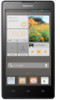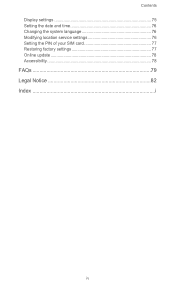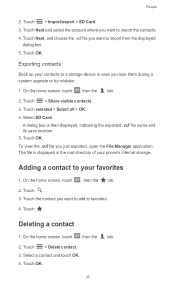Huawei Ascend G700 Support Question
Find answers below for this question about Huawei Ascend G700.Need a Huawei Ascend G700 manual? We have 1 online manual for this item!
Question posted by behzadmehrzad on July 22nd, 2014
Switching Storage Location Between Internal Memory And Sd Card
I can not switch default storage from internal to Sd card n Huawei G700 mobile phone. I have only 60 MB free space on internal memory and wnant to switch to SD card
Current Answers
Answer #1: Posted by TheWiz on July 22nd, 2014 8:18 AM
Sorry but you cannot do that. Newer versions of Android only allow you to install apps on the internal storage. You can move them to the SD card afterwards by using an app like AppMgr III.
Related Huawei Ascend G700 Manual Pages
Similar Questions
Sd Card Problems Along With Storage
The SD card won't go into my phone? The storage won't let me download anything, why?
The SD card won't go into my phone? The storage won't let me download anything, why?
(Posted by emmaweinert12 7 years ago)
Saving Data On External Sd Card As Default Storage
Hi I recently bought a Huawei Y220-U00 phone, running on Android OS. My problem is that, I can't loc...
Hi I recently bought a Huawei Y220-U00 phone, running on Android OS. My problem is that, I can't loc...
(Posted by mawanzat2007 9 years ago)
Cannot Access Existing Apps On Transferred Sd Card
Hello all, Just now I have inserted my old 8GB SD card into my Huawei G6. It seems I cannot access...
Hello all, Just now I have inserted my old 8GB SD card into my Huawei G6. It seems I cannot access...
(Posted by mcpdeleeuw1 9 years ago)
My G700 Can't Read Sim Card Contact?!
How do I fix this problem ?
How do I fix this problem ?
(Posted by Anonymous-136612 9 years ago)
How To Put Camera Pix On The Sd Card
How do I get the Hauwei M615 camera pix into my computer? They don't show up on the sd card when in ...
How do I get the Hauwei M615 camera pix into my computer? They don't show up on the sd card when in ...
(Posted by cobon03 10 years ago)