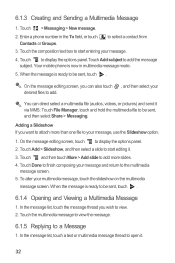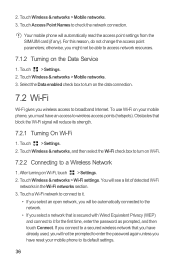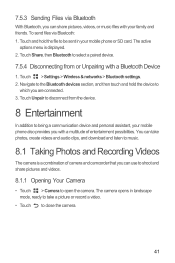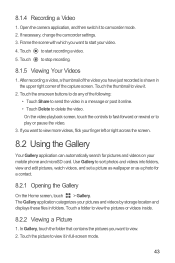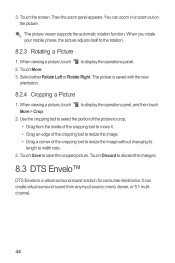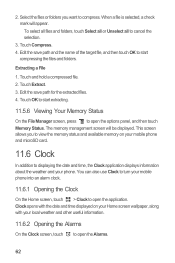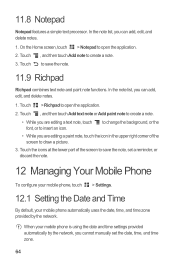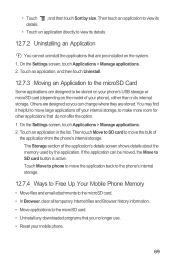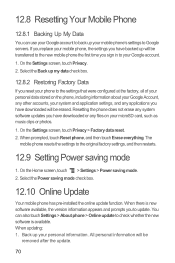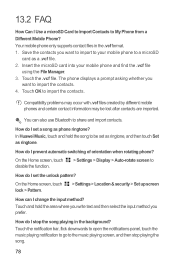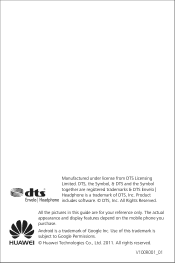Huawei M886 Support Question
Find answers below for this question about Huawei M886.Need a Huawei M886 manual? We have 1 online manual for this item!
Question posted by swampfarmbug on January 14th, 2013
How Do You Get Your Pictures To Go Straight To Sd Card When You Take One
The person who posted this question about this Huawei product did not include a detailed explanation. Please use the "Request More Information" button to the right if more details would help you to answer this question.
Current Answers
Related Huawei M886 Manual Pages
Similar Questions
Insufficient Memory
I have an sd card with enough memory on but tried downloading and says insufficient memory this has ...
I have an sd card with enough memory on but tried downloading and says insufficient memory this has ...
(Posted by tanyawilliams1977 9 years ago)
Memory Storage Issues
How do I transfer the applications and updates to the sd card?
How do I transfer the applications and updates to the sd card?
(Posted by chalaco27101 9 years ago)
Saving Pictures To Sd Card
How do you save pictures ti sd card, not seeibg any options in settings???
How do you save pictures ti sd card, not seeibg any options in settings???
(Posted by cmlui78 10 years ago)