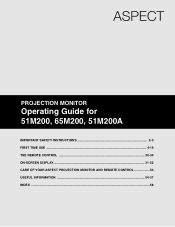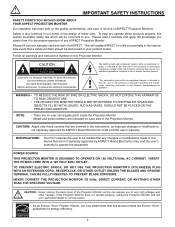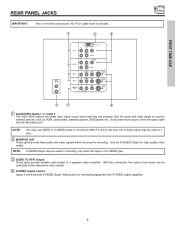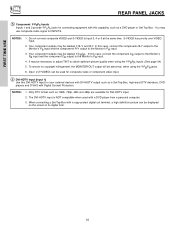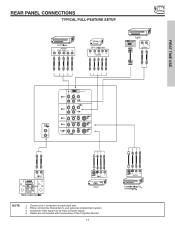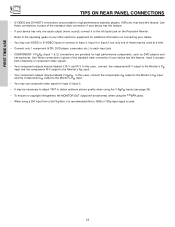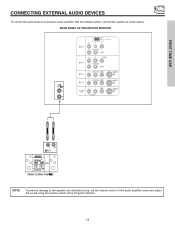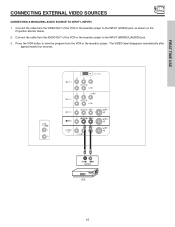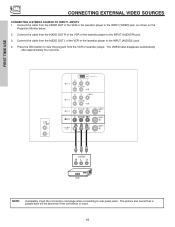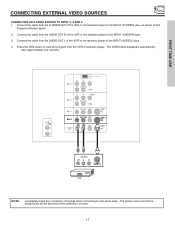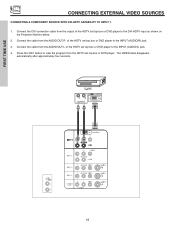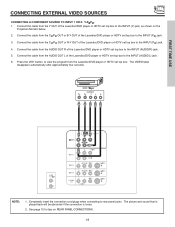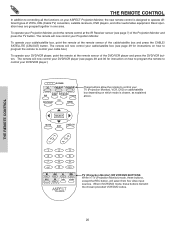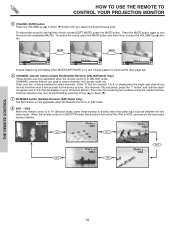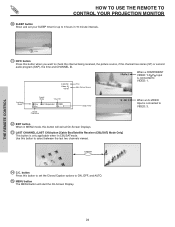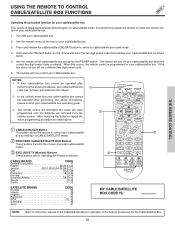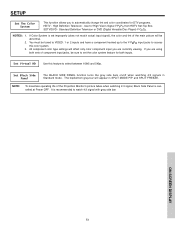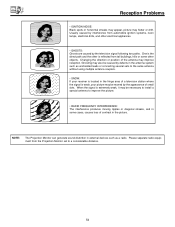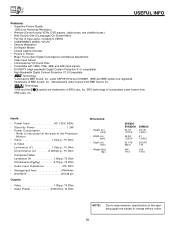Hitachi 51M200 Support Question
Find answers below for this question about Hitachi 51M200.Need a Hitachi 51M200 manual? We have 1 online manual for this item!
Question posted by davinjenn on August 9th, 2011
Connecting My Dish Network
I am tring to connect a coax cable to rear panel. I have to have tv on ch 60. I have no cable box at this location. I am the 2nd user off of a single box. I am using the UHF signal for remote. Please help. What do I need to make this happen.
Current Answers
Related Hitachi 51M200 Manual Pages
Similar Questions
Hitachi - 65 M 200. - How Do I Connect Coax. Cable From My Cable Co. To This T
Trying to set up from cable - need the steps to get through the process
Trying to set up from cable - need the steps to get through the process
(Posted by Rdjones60 9 years ago)
Hooking Up Laptop To Hitachi 51m200
I would like to know if it is possible to connect my Acer Aspire laptop to my Hitachi 51M200. If so,...
I would like to know if it is possible to connect my Acer Aspire laptop to my Hitachi 51M200. If so,...
(Posted by roxy8285 10 years ago)
51m200, With Comcast Remote
I have a Hitachi 51m200 and a comcast remote.. i need the codes thank
I have a Hitachi 51m200 and a comcast remote.. i need the codes thank
(Posted by silverbackhaze 11 years ago)
Projection Television Screen Won't Project
Once the Projection television turned on the redlight comes on but nothing comes on screen. Is it th...
Once the Projection television turned on the redlight comes on but nothing comes on screen. Is it th...
(Posted by Charpentiernicholas 11 years ago)