HP Photosmart C6300 Support Question
Find answers below for this question about HP Photosmart C6300 - All-in-One Printer.Need a HP Photosmart C6300 manual? We have 3 online manuals for this item!
Question posted by cetinFP2 on March 18th, 2014
Hp Photosmart C510 The Ink System Has Failed And Can No Longer Print. Refer To
printer documentation. turn printer off then on.
Current Answers
There are currently no answers that have been posted for this question.
Be the first to post an answer! Remember that you can earn up to 1,100 points for every answer you submit. The better the quality of your answer, the better chance it has to be accepted.
Be the first to post an answer! Remember that you can earn up to 1,100 points for every answer you submit. The better the quality of your answer, the better chance it has to be accepted.
Related HP Photosmart C6300 Manual Pages
Setup Guide - Page 9


... prompting you to section A. Problem: (Windows only) The Device Setup Has Failed To Complete screen appears. Action: Unplug the device and plug it in -One series • 9 Refer to connect the USB cable.
Do not plug the USB cable into the computer. Action: Cancel all screens. HP Photosmart C6300 All-in again.
Action: Cancel all screens. Remove...
Basic Guide - Page 13
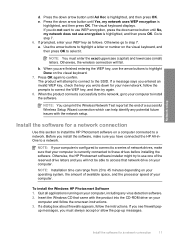
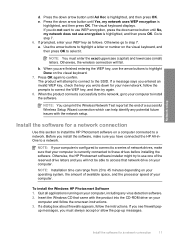
... visual keyboard displays. Go to confirm. Otherwise go to install the HP Photosmart software on your computer, including any potential future issues with the product into the CD-ROM drive on a computer connected to step 7. The product will fail. NOTE: You can print the Wireless Network Test report at the end of network drives...
Basic Guide - Page 18


... extender (also referred to as the tray extender)
7
Main input tray (also referred to quickly and easily accomplish tasks such as provides information for contacting HP support and ordering supplies.
NOTE: This guide introduces basic operations and troubleshooting, as well as making a copy, scanning documents, or printing photos from the control panel, without turning on your...
Basic Guide - Page 27
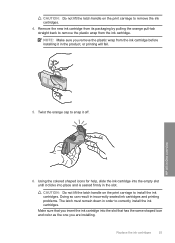
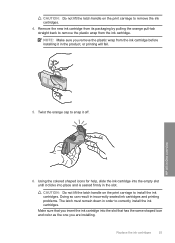
... its packaging by pulling the orange pull-tab straight back to remove the ink cartridges. 4. Doing so can result in incorrectly seated ink cartridges and printing problems. The latch must remain down in the slot. HP All-in the product, or printing will fail.
5. Make sure that has the same shaped icon and color as the...
User Guide - Page 10


... page 309
HP Photosmart C6300 All-inOne series Help
HP Photosmart C6300 All-in -One" on page 121 • "Shop for ink supplies" on page 137 • "HP warranty and support" on page 303 • "Technical information" on page 19 • "How do I?" on page 57 • "Load originals and load paper" on page 59 • "Print from your...
User Guide - Page 12


... your computer, print photos directly from a memory card or storage device, scan documents or photos, or make copies. This section contains the following topics: • The HP All-in-One at a glance • Control panel overview • Menu overview • Enter text using the visual keyboard • Use the HP Photosmart Software
The HP All-in-One...
User Guide - Page 20
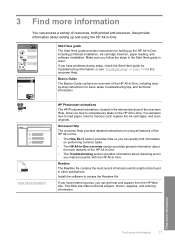
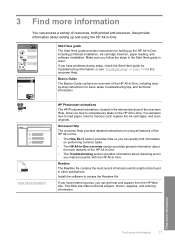
... the HP All-in-One. www.hp.com/support
HP Photosmart animations
The HP Photosmart animations,...resources, both printed and onscreen, that provide information about resolving errors you can get help and support from the HP Web site..., ink cartridge insertion, paper loading, and software installation.
Install the software to load paper, insert a memory card, replace the ink cartridges...
User Guide - Page 27
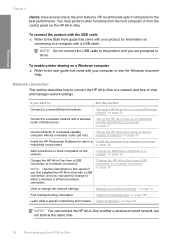
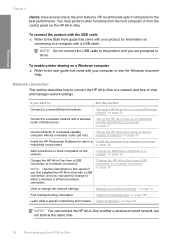
... setting up the HP All-in -One "Change the HP All-in-One ...Learn what a specific networking term means. HP recommends upto 5 computers for a network ...HP Photosmart Software for use in -One to a network and how to either a wireless or Ethernet network connection. "Set up the HP...; Refer to a network connection. To enable printer sharing on a Windows computer
▲ Refer to connect the HP All...
User Guide - Page 37
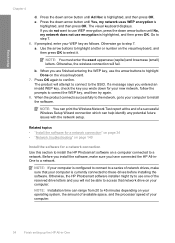
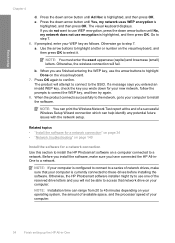
...enter the exact uppercase (capital) and lowercase (small) letters.
The product will fail. Otherwise, the HP Photosmart software installer might try again.
8. Press the down arrow button until No, ...my network does not use one of a successful Wireless Setup Wizard connection which can print...
User Guide - Page 126
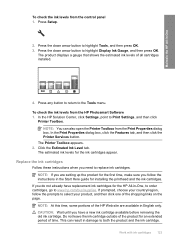
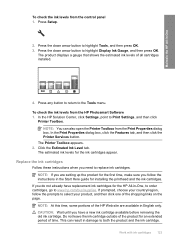
...: At this time, some portions of the product for the ink cartridges appear. This can also open the Printer Toolbox from the HP Photosmart Software 1. The product displays a gauge that shows the estimated ink levels of the shopping links on the page.
Work with ink cartridges 123 NOTE: You can result in English only. NOTE: If...
User Guide - Page 130


... amount of cleaning, try aligning the printer. In the HP Solution Center, click Settings. 3. After each stage, review the quality of the output, and then click Done. This process uses ink to attempt to highlight Clean Printhead, and then press OK. To clean the printhead from the HP Photosmart Software 1. Press the down arrow button...
User Guide - Page 131


... can also open the Printer Toolbox from the HP Photosmart Software 1. The product prints a test page, aligns the printhead, and calibrates the printer.
Press the down arrow button to highlight Tools, and then press OK. 3. The Printer Toolbox appears. 4. Click the Device Services tab. 5.
To align the printer from the Print Properties dialog box. In the HP Solution Center, click...
User Guide - Page 133


...printer, and then print this diagnostic page again. Figure 12-1 Sample text area - Figure 12-3 Sample text area - uneven ink distribution
Figure 12-4 Sample text area - You do not need to avoid possible printing... ink levels from the control panel or HP Photosmart Software. Print quality typically deteriorates as cartridges run out of the page below the large text. NOTE: Ink level...
User Guide - Page 142
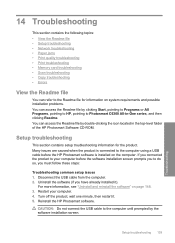
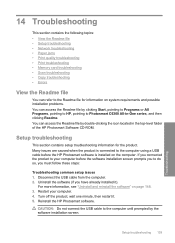
... to HP, pointing to Photosmart C6300 All-in the top-level folder of the HP Photosmart Software...your computer before the HP Photosmart software is installed on the computer. Turn off the product, ...Print quality troubleshooting • Print troubleshooting • Memory card troubleshooting • Scan troubleshooting • Copy troubleshooting • Errors
View the Readme file
You can refer...
User Guide - Page 198
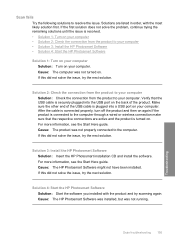
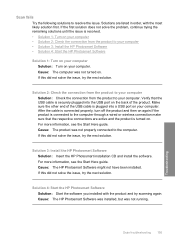
... Start the HP Photosmart Software
Solution 1: Turn on your computer. Cause: The HP Photosmart Software was installed, but was not turned on. Cause: The product was not properly connected to resolve the issue. Solution 3: Install the HP Photosmart Software Solution: Insert the HP Photosmart installation CD and install the software. Scan troubleshooting 195
Troubleshooting Scan fails
Try the...
User Guide - Page 201
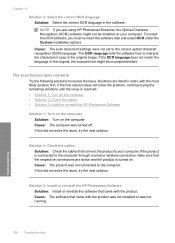
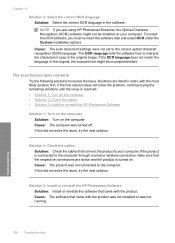
... scan document settings were not set to interpret the characters it sees in the original, the scanned text might not be incomprehensible. Solutions are listed in the software. Solution 3: Install or reinstall the HP Photosmart Software Solution: Install or reinstall the software that came with the product was not installed or was turned off...
User Guide - Page 207
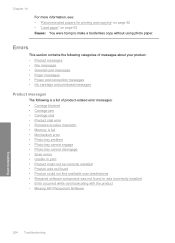
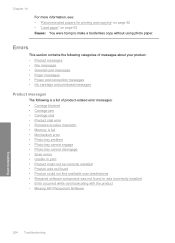
...: You were trying to print • Product might not be correctly installed • Product was not found • Product could not find available scan destinations • Required software component was not found or was incorrectly installed • Error occurred while communicating with the product • Missing HP Photosmart Software
Troubleshooting
204 Troubleshooting Errors...
User Guide - Page 245
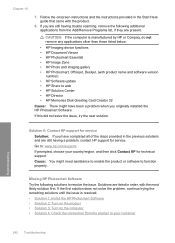
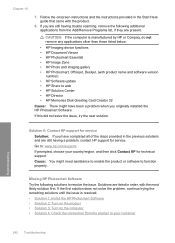
... 1: Install the HP Photosmart Software • Solution 2: Turn on the product • Solution 3: Turn on the computer ...HP Imaging device functions • HP Document Viewer • HP Photosmart Essential • HP Image Zone • HP Photo and imaging gallery • HP Photosmart, Officejet, Deskjet, (with product name and software version
number) • HP Software update • HP...
User Guide - Page 261


... for your product • Sensor failure
Alignment failed Try the following procedure. In the HP Solution Center, click Settings. 3. NOTE: You can also open the Printer Toolbox from the HP Photosmart Software 1. Cause: An incorrect type of paper was loaded in order, with printer preparation • Sensor issue • Ink cartridge is resolved. • Solution 1: Load plain...
User Guide - Page 275
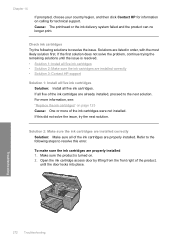
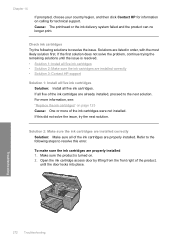
... to resolve this did not solve the issue, try the next solution. Cause: The printhead or the ink delivery system failed and the product can no longer print. Make sure the product is resolved. • Solution 1: Install all five of the product,
until the issue is turned on calling for technical support. Troubleshooting
272 Troubleshooting
Similar Questions
Hp Photosmart C6300 Ink Error Message Can Not Connect
(Posted by Datonya 9 years ago)
How To Fis Hp Photosmart C6300 Ink System Faillure
(Posted by jrTou 10 years ago)
New Hp Photosmart C6300 Won't Print A Webpage
New hp Photosmart C6300 won't print a webpage.
New hp Photosmart C6300 won't print a webpage.
(Posted by gjjgc 11 years ago)

