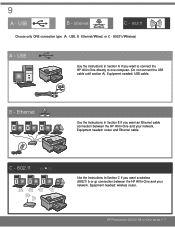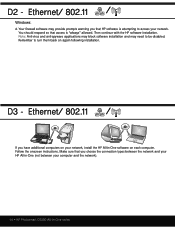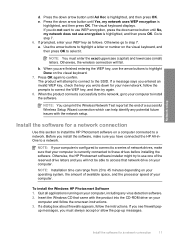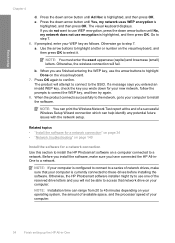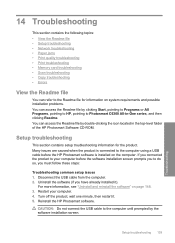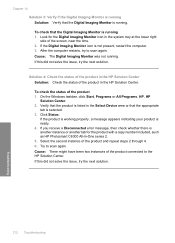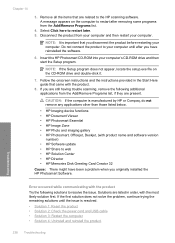HP Photosmart C6300 Support Question
Find answers below for this question about HP Photosmart C6300 - All-in-One Printer.Need a HP Photosmart C6300 manual? We have 3 online manuals for this item!
Question posted by Datonya on August 1st, 2014
Hp Photosmart C6300 Ink Error Message Can Not Connect
The person who posted this question about this HP product did not include a detailed explanation. Please use the "Request More Information" button to the right if more details would help you to answer this question.
Current Answers
Related HP Photosmart C6300 Manual Pages
Similar Questions
How To Fis Hp Photosmart C6300 Ink System Faillure
(Posted by jrTou 10 years ago)
Hp Photosmart C6300 Connection To Hp Envy Windows 8
how do i hook up printer to our hp computer envy windows8? is it compatible?
how do i hook up printer to our hp computer envy windows8? is it compatible?
(Posted by davidwhitley 11 years ago)
New Hp Photosmart C6300 Won't Print A Webpage
New hp Photosmart C6300 won't print a webpage.
New hp Photosmart C6300 won't print a webpage.
(Posted by gjjgc 11 years ago)
Refilled Ink Error Message
I refilled my hp61 ink and am now getting an error message telling me I need to remove the tape on t...
I refilled my hp61 ink and am now getting an error message telling me I need to remove the tape on t...
(Posted by loversfool1985 11 years ago)
After Installation Of Hp Laser Jet M1536 Error Message Appears When Printing Pdf
Error Message: "Before you can perform print-related tasks such as page setup or printing a document...
Error Message: "Before you can perform print-related tasks such as page setup or printing a document...
(Posted by penyprice 13 years ago)