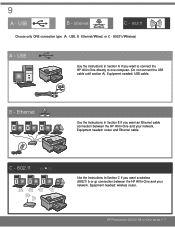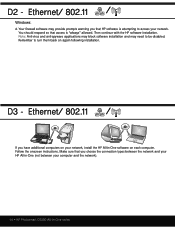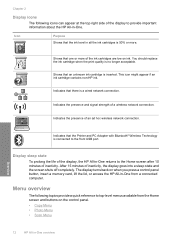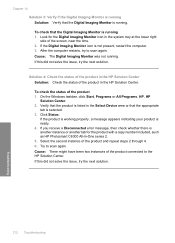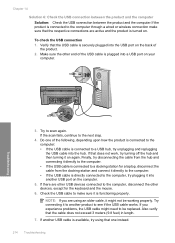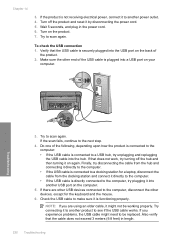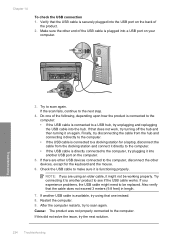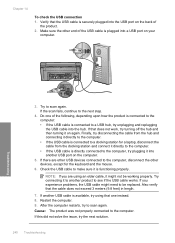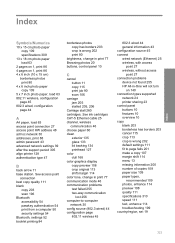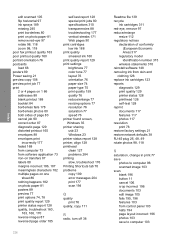HP Photosmart C6300 Support Question
Find answers below for this question about HP Photosmart C6300 - All-in-One Printer.Need a HP Photosmart C6300 manual? We have 3 online manuals for this item!
Question posted by davidwhitley on February 18th, 2013
Hp Photosmart C6300 Connection To Hp Envy Windows 8
Current Answers
Answer #1: Posted by tintinb on February 20th, 2013 11:49 PM
Download the driver software, install into your computer system and restart your computer.
If you have more questions, please don't hesitate to ask here at HelpOwl. Experts here are always willing to answer your questions to the best of our knowledge and expertise.
Regards,
Tintin
Related HP Photosmart C6300 Manual Pages
Similar Questions
New hp Photosmart C6300 won't print a webpage.
Is HP Deskjet 3050 compatible with MAC OS X 10.7.4 with wireless?