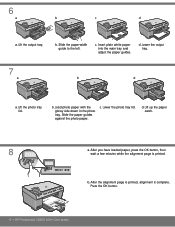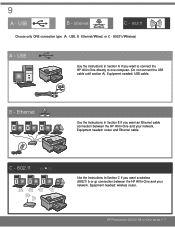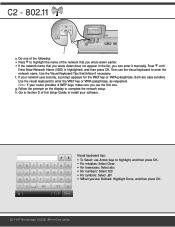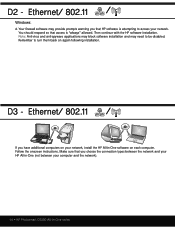HP Photosmart C6300 Support Question
Find answers below for this question about HP Photosmart C6300 - All-in-One Printer.Need a HP Photosmart C6300 manual? We have 3 online manuals for this item!
Question posted by gjjgc on January 26th, 2013
New Hp Photosmart C6300 Won't Print A Webpage
Current Answers
Answer #1: Posted by tintinb on January 27th, 2013 2:02 PM
1. Visit the website/webpage that you wish to get printed
2. Press Ctrl + P
3. Click Apply/OK button
4. Your printer should be started to print the webpage that you have printer
If this did not work, you may be required to download and install the compatible driver software for your printer.
If you have more questions, please don't hesitate to ask here at HelpOwl. Experts here are always willing to answer your questions to the best of our knowledge and expertise.
Regards,
Tintin
Related HP Photosmart C6300 Manual Pages
Similar Questions
the regular tray
how do i hook up printer to our hp computer envy windows8? is it compatible?
Using OS X 10.6.8 and HP Photosmart C6380 wireless printer. Can no longer scan. Suggestions?