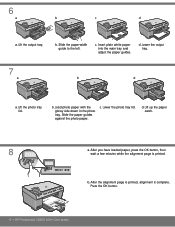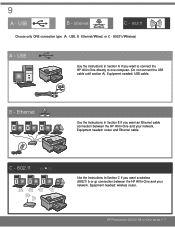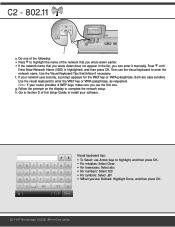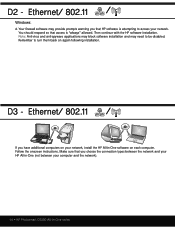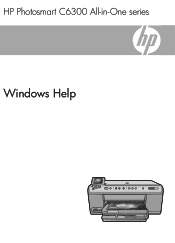HP Photosmart C6300 Support Question
Find answers below for this question about HP Photosmart C6300 - All-in-One Printer.Need a HP Photosmart C6300 manual? We have 3 online manuals for this item!
Question posted by jrTou on December 24th, 2013
How To Fis Hp Photosmart C6300 Ink System Faillure
The person who posted this question about this HP product did not include a detailed explanation. Please use the "Request More Information" button to the right if more details would help you to answer this question.
Current Answers
Related HP Photosmart C6300 Manual Pages
Similar Questions
Hp Photosmart C6300 Ink Error Message Can Not Connect
(Posted by Datonya 9 years ago)
How To Change The Ink Cartridge In An Hp Deskjet F2400 Ink Jet Printer
(Posted by Kinsresch 10 years ago)
Hp Photosmart C6300 Connection To Hp Envy Windows 8
how do i hook up printer to our hp computer envy windows8? is it compatible?
how do i hook up printer to our hp computer envy windows8? is it compatible?
(Posted by davidwhitley 11 years ago)
Hp Photosmart 7515 Ink Cartriidges Removal
(Posted by Anonymous-96943 11 years ago)
New Hp Photosmart C6300 Won't Print A Webpage
New hp Photosmart C6300 won't print a webpage.
New hp Photosmart C6300 won't print a webpage.
(Posted by gjjgc 11 years ago)