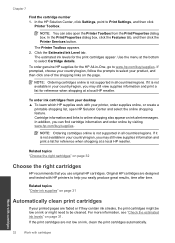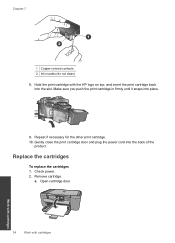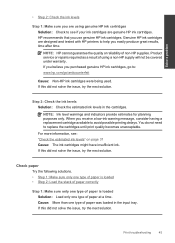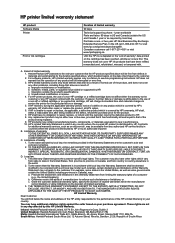HP Deskjet F2400 Support Question
Find answers below for this question about HP Deskjet F2400 - All-in-One.Need a HP Deskjet F2400 manual? We have 4 online manuals for this item!
Question posted by Kinsresch on September 25th, 2013
How To Change The Ink Cartridge In An Hp Deskjet F2400 Ink Jet Printer
The person who posted this question about this HP product did not include a detailed explanation. Please use the "Request More Information" button to the right if more details would help you to answer this question.
Current Answers
Related HP Deskjet F2400 Manual Pages
Similar Questions
Hp Deskjet F2400 Series Offline
hi team, i just installed hp deskjet f2400 series printer but when i try to give print commond then ...
hi team, i just installed hp deskjet f2400 series printer but when i try to give print commond then ...
(Posted by sanjaysharma4791 9 years ago)
How To Replace Ink Cartridge Hp Deskjet 1050
(Posted by rjlarpet 10 years ago)
How To Change Ink Cartridge Hp Deskjet 1050
(Posted by andrejmcata 10 years ago)
Trying To Install Hp Deskjet F2400 Series ,but Am Unable To Do Installation In E
(Posted by Anonymous-77776 11 years ago)
Hp Deskjet F2400 All-in-one Series
How to connect my HP Deskjet F2400 All-inOne Series to my Acer Notebook
How to connect my HP Deskjet F2400 All-inOne Series to my Acer Notebook
(Posted by Anonymous-56983 12 years ago)