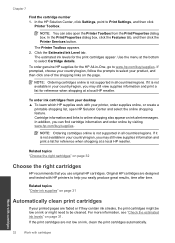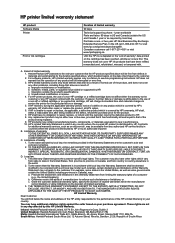HP Deskjet F2400 Support Question
Find answers below for this question about HP Deskjet F2400 - All-in-One.Need a HP Deskjet F2400 manual? We have 4 online manuals for this item!
Question posted by sanjaysharma4791 on September 15th, 2014
Hp Deskjet F2400 Series Offline
hi team, i just installed hp deskjet f2400 series printer but when i try to give print commond then it show that printer is offline so we can make it online thank you my mail id [email protected]
Current Answers
Related HP Deskjet F2400 Manual Pages
Similar Questions
How To Get A Hp Deskjet F2400 Series Printer To Work With Windows 7
(Posted by Dezzjul 10 years ago)
How To Save A Scanned Image Using A Hp Deskjet F2400 Series Printer
(Posted by sammdeal 10 years ago)
Hp Deskjet F2400 Series Won't Print All Lights Blinking
(Posted by joetelu 10 years ago)
How To Get A Photosmart D110 Series Printer To Go Online
(Posted by Miyafo 10 years ago)
Try To Download Manual On My Imac But Failed. How??
[email protected]
(Posted by joopvanmontfoort 11 years ago)