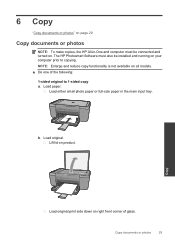HP Deskjet F2400 Support Question
Find answers below for this question about HP Deskjet F2400 - All-in-One.Need a HP Deskjet F2400 manual? We have 4 online manuals for this item!
Question posted by Anonymous-77776 on October 6th, 2012
Trying To Install Hp Deskjet F2400 Series ,but Am Unable To Do Installation In E
The person who posted this question about this HP product did not include a detailed explanation. Please use the "Request More Information" button to the right if more details would help you to answer this question.
Current Answers
Answer #1: Posted by hzplj9 on October 11th, 2012 1:11 PM
I have attached a link to HP. This should make you able to install your printer. If you fail then re-post with as much info as possible.
Related HP Deskjet F2400 Manual Pages
Similar Questions
Hp Deskjet F2400 Series Offline
hi team, i just installed hp deskjet f2400 series printer but when i try to give print commond then ...
hi team, i just installed hp deskjet f2400 series printer but when i try to give print commond then ...
(Posted by sanjaysharma4791 9 years ago)
How To Scan A Document On A Hp Deskjet F2400 Series
(Posted by Diamsergeu 9 years ago)
How To Get A Hp Deskjet F2400 Series Printer To Work With Windows 7
(Posted by Dezzjul 10 years ago)
How To Install Hp Deskjet F2400 Series Manual Install
(Posted by paumanua 10 years ago)
Where Can I Buy Hp Deskjet F2400 Series Installation Cd
(Posted by Mehganad 10 years ago)