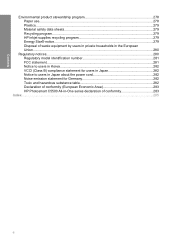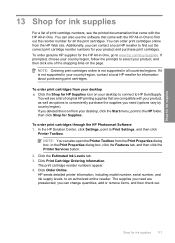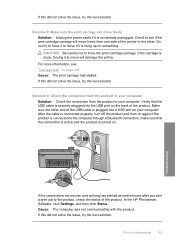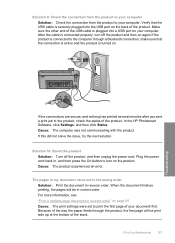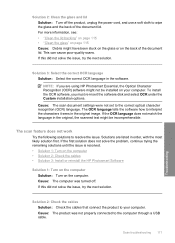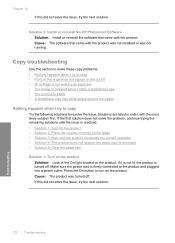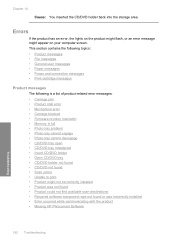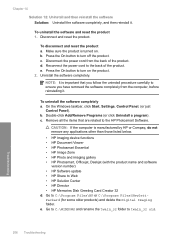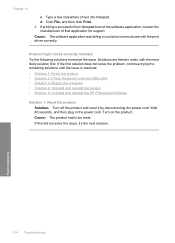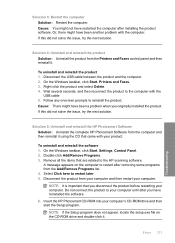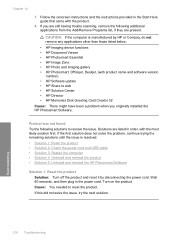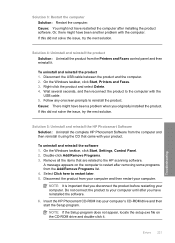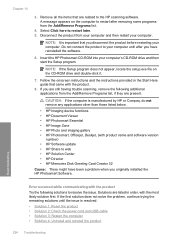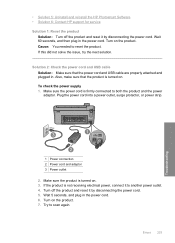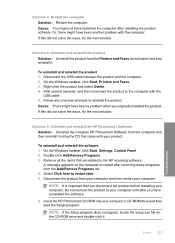HP Photosmart C5500 Support Question
Find answers below for this question about HP Photosmart C5500 - All-in-One Printer.Need a HP Photosmart C5500 manual? We have 2 online manuals for this item!
Question posted by zaroad on September 3rd, 2014
Hp Photosmart C5580 Won't Power Off
The person who posted this question about this HP product did not include a detailed explanation. Please use the "Request More Information" button to the right if more details would help you to answer this question.
Current Answers
Related HP Photosmart C5500 Manual Pages
Similar Questions
Hp Photosmart C5580 Cannot Print Test Page
(Posted by morgsil 9 years ago)
Hp Photosmart C5500 Power Adapter What Does It Look Like
(Posted by sdjjjmtz2 10 years ago)
Hp Pavillion Don't Recognized My Printer Hp Photosmart C5550
I have a printer hp photosmart c5550 all in one and I downloaded the cd but my pc don't recognized t...
I have a printer hp photosmart c5550 all in one and I downloaded the cd but my pc don't recognized t...
(Posted by ararijr 11 years ago)
Problem With Hp Photosmart B110
And Windows 8 Pro 64 Bit
When i try to install my hp Photosmart b110 Printer all gos well until i am asked to connect my prin...
When i try to install my hp Photosmart b110 Printer all gos well until i am asked to connect my prin...
(Posted by Pcdogc 11 years ago)
New Hp Photosmart C7280all In One Is Great Except From The Time I Bought It At S
HP Photosmart C7280 makes a vertical line down middle of copies and faxes and has since it was new. ...
HP Photosmart C7280 makes a vertical line down middle of copies and faxes and has since it was new. ...
(Posted by berniceglaser 12 years ago)