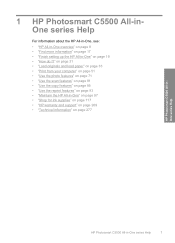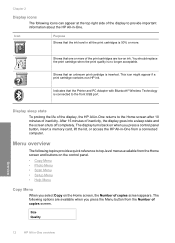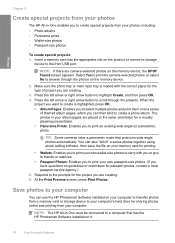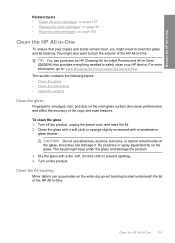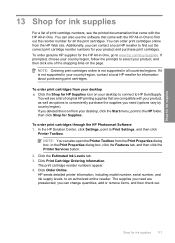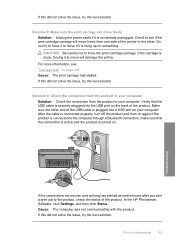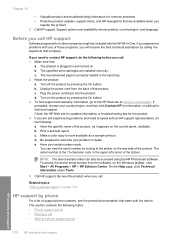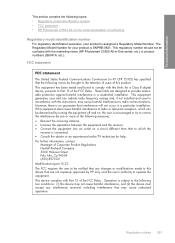HP Photosmart C5500 Support Question
Find answers below for this question about HP Photosmart C5500 - All-in-One Printer.Need a HP Photosmart C5500 manual? We have 2 online manuals for this item!
Question posted by morgsil on August 13th, 2014
Hp Photosmart C5580 Cannot Print Test Page
The person who posted this question about this HP product did not include a detailed explanation. Please use the "Request More Information" button to the right if more details would help you to answer this question.
Current Answers
Related HP Photosmart C5500 Manual Pages
Similar Questions
Problems With Hp Photosmart 7510 Printing After New Cartridges Installed
I have replaced ALL of the ink cartriges on my photosmart 7510 printer with 564xl and it will not pr...
I have replaced ALL of the ink cartriges on my photosmart 7510 printer with 564xl and it will not pr...
(Posted by elnlewis001 9 years ago)
Why Does My Hp M2727 Keep Printing Page That Says Device Status
(Posted by beaahm 9 years ago)
Hp Photosmart C5580 Won't Power Off
(Posted by zaroad 9 years ago)
Can't Print To Host Networked Hp Photosmart C5500 Series Printer
(Posted by mcmarlockb 9 years ago)
Hp Pavillion Don't Recognized My Printer Hp Photosmart C5550
I have a printer hp photosmart c5550 all in one and I downloaded the cd but my pc don't recognized t...
I have a printer hp photosmart c5550 all in one and I downloaded the cd but my pc don't recognized t...
(Posted by ararijr 11 years ago)