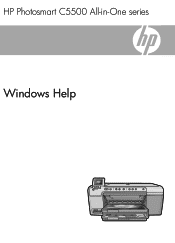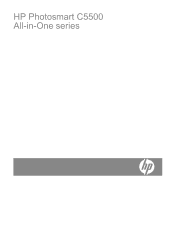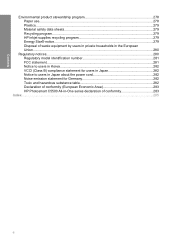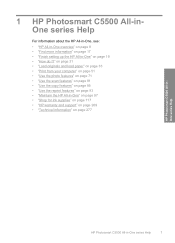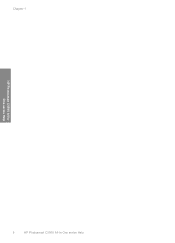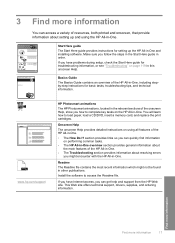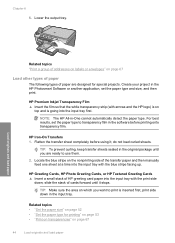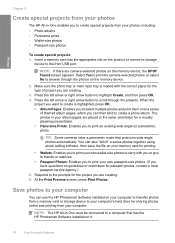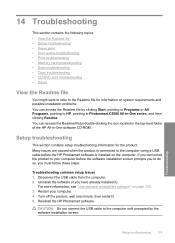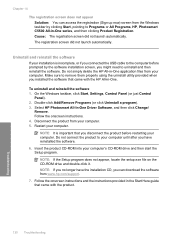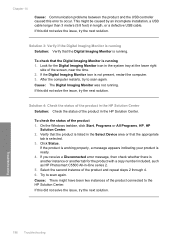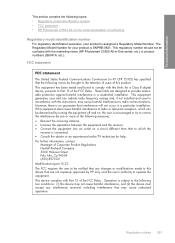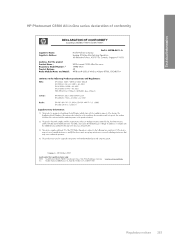HP Photosmart C5500 Support Question
Find answers below for this question about HP Photosmart C5500 - All-in-One Printer.Need a HP Photosmart C5500 manual? We have 2 online manuals for this item!
Question posted by mcmarlockb on August 25th, 2014
Can't Print To Host Networked Hp Photosmart C5500 Series Printer
The person who posted this question about this HP product did not include a detailed explanation. Please use the "Request More Information" button to the right if more details would help you to answer this question.
Current Answers
Related HP Photosmart C5500 Manual Pages
Similar Questions
Hp Photosmart C5500 Series Can It Print Two Sided
(Posted by saudivad 9 years ago)
What Port To Assign For Hp Photosmart C5500 Series Bluetooth Printer
(Posted by slickadam 9 years ago)
How To Fix The Carriage On A Hp Photosmart C5500 Series Printer?
(Posted by ruczf 10 years ago)
How Do You Set Up Wireless Printing On A Hp Photosmart C4500 Series Printer
(Posted by skindc 10 years ago)
Can't Cancel A Print Job On Hp Photosmart D110 Series
A large document was accidentally submitted to the printer. When it tries to print, we have used the...
A large document was accidentally submitted to the printer. When it tries to print, we have used the...
(Posted by dls522 10 years ago)