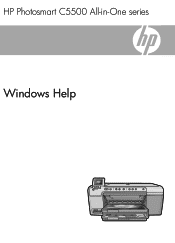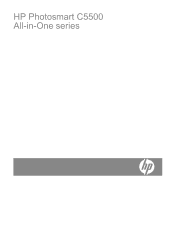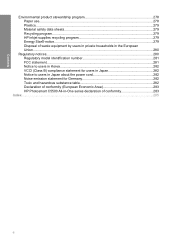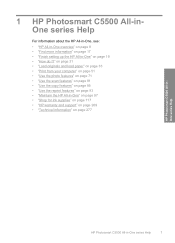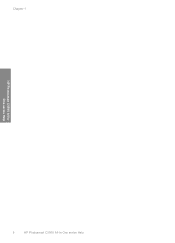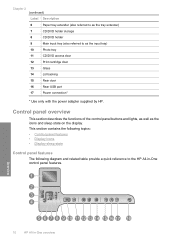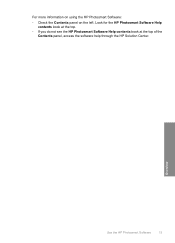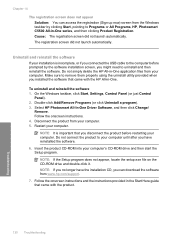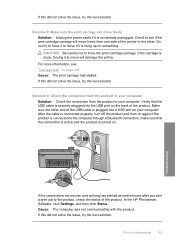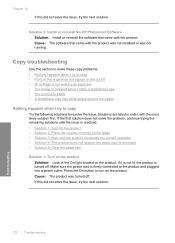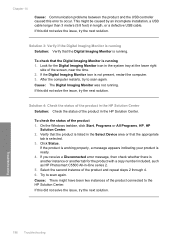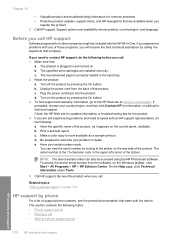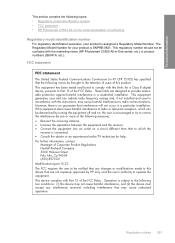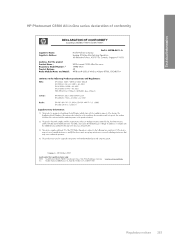HP Photosmart C5500 Support Question
Find answers below for this question about HP Photosmart C5500 - All-in-One Printer.Need a HP Photosmart C5500 manual? We have 2 online manuals for this item!
Question posted by sdjjjmtz2 on January 19th, 2014
Hp Photosmart C5500 Power Adapter What Does It Look Like
The person who posted this question about this HP product did not include a detailed explanation. Please use the "Request More Information" button to the right if more details would help you to answer this question.
Current Answers
Related HP Photosmart C5500 Manual Pages
Similar Questions
Can't Print To Host Networked Hp Photosmart C5500 Series Printer
(Posted by mcmarlockb 9 years ago)
How Do I Install Hp Photosmart C5500 Printer To Wireless Dell Inspiron
(Posted by Trbcaras 9 years ago)
How To Set Up Hp Photosmart C5500 Wireless Printer
(Posted by phucMi 10 years ago)
Hp Photosmart 7510 Power Cord Request
Can you please let me know where I can find an HP 7510 Photo Smart power cord adapter? My dog chewed...
Can you please let me know where I can find an HP 7510 Photo Smart power cord adapter? My dog chewed...
(Posted by dianasterling25 11 years ago)
What Power Adapter For The Printer Spc 2310 Model Sdgob-0301-01.
I've mislaid my power adapter
I've mislaid my power adapter
(Posted by darrylsorby 12 years ago)