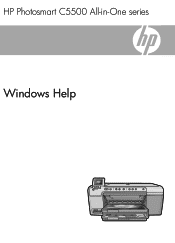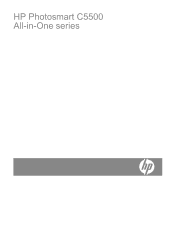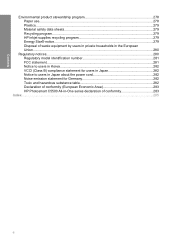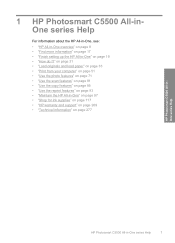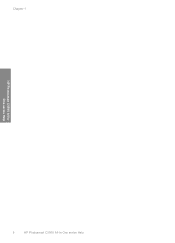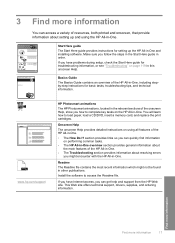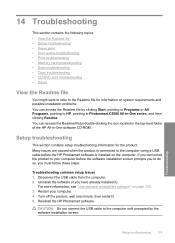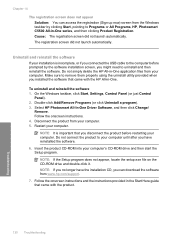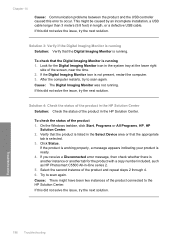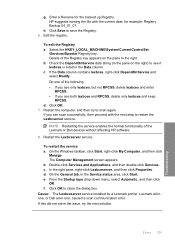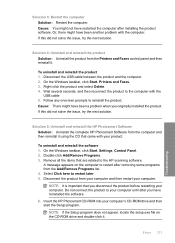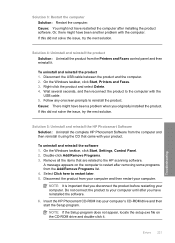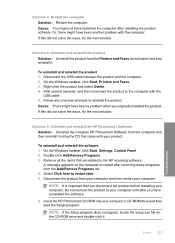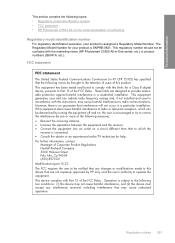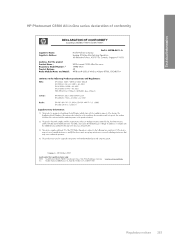HP Photosmart C5500 Support Question
Find answers below for this question about HP Photosmart C5500 - All-in-One Printer.Need a HP Photosmart C5500 manual? We have 2 online manuals for this item!
Question posted by Trbcaras on June 7th, 2014
How Do I Install Hp Photosmart C5500 Printer To Wireless Dell Inspiron
The person who posted this question about this HP product did not include a detailed explanation. Please use the "Request More Information" button to the right if more details would help you to answer this question.
Current Answers
Related HP Photosmart C5500 Manual Pages
Similar Questions
How To Install Hp Photosmart C4795 Printer Without The Cd Rom
(Posted by easmamu 10 years ago)
How To Set Up Hp Photosmart C5500 Wireless Printer
(Posted by phucMi 10 years ago)
How To Install Hp Photosmart C5500 For Free
(Posted by scarlarr 10 years ago)
How Do I Install To Wireless Dell Inspiron
(Posted by cherylguffey 11 years ago)
How To Instal Hp Photosmart C4688
Printer In Our Computer.
How to Instal Hp Photosmart C4688 Printer in our computer. Please More informesen for above printer...
How to Instal Hp Photosmart C4688 Printer in our computer. Please More informesen for above printer...
(Posted by darululoomkukra 11 years ago)