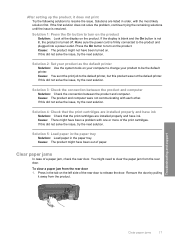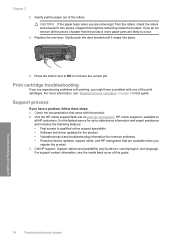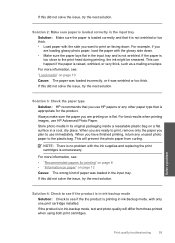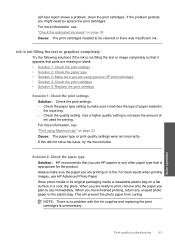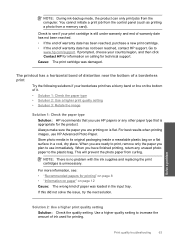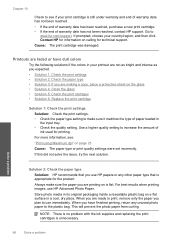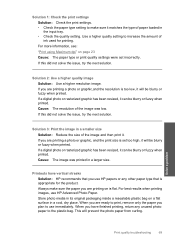HP Photosmart C4600 Support Question
Find answers below for this question about HP Photosmart C4600 - All-in-One Printer.Need a HP Photosmart C4600 manual? We have 3 online manuals for this item!
Question posted by andersonyr on February 27th, 2012
Printer's Ink
I have a HP C4600 printer, what other number can I use instead of 60 in ink?
Current Answers
Related HP Photosmart C4600 Manual Pages
Similar Questions
How To Check Ink Levels On Hp Printer Photosmart C4600
(Posted by 19di 9 years ago)
How To Change Language In Printer Photosmart C4600
(Posted by fyjo 10 years ago)
How To Change The Region On Hp Photosmart D110 Printer To Use Ink Cartridges
(Posted by donchan 10 years ago)
Using Hp 3015 Only Printer Without Using Control Panel
how to use Hp 3015 only printer without using control panel
how to use Hp 3015 only printer without using control panel
(Posted by VijayRaman 11 years ago)
Unable To Scan With Hp Photosmart C4600 Printer. On Each Attempt I Seescan Error
I am unable to scan using my hp photosmart C4600 printer. On each attempt I see error mesage then I ...
I am unable to scan using my hp photosmart C4600 printer. On each attempt I see error mesage then I ...
(Posted by ngohr 11 years ago)