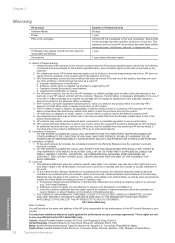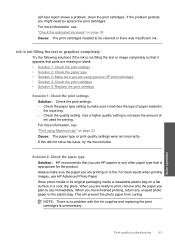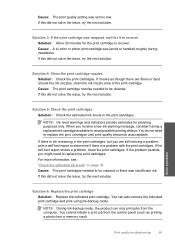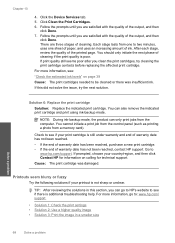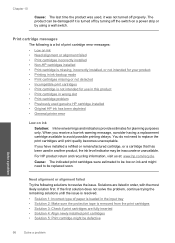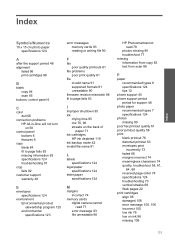HP Photosmart C4600 Support Question
Find answers below for this question about HP Photosmart C4600 - All-in-One Printer.Need a HP Photosmart C4600 manual? We have 3 online manuals for this item!
Question posted by 19di on August 20th, 2014
How To Check Ink Levels On Hp Printer Photosmart C4600
The person who posted this question about this HP product did not include a detailed explanation. Please use the "Request More Information" button to the right if more details would help you to answer this question.
Current Answers
Related HP Photosmart C4600 Manual Pages
Similar Questions
Why Won't My Hp Printer Photosmart C4600 All-in-one Series Print From My Mac
(Posted by kaluk 9 years ago)
Can I Check Ink Level On Hp C4600
(Posted by daspJoseph 10 years ago)
How To Check Ink Levels Hp Printer Photosmart C4780 Mac
(Posted by joszama 10 years ago)
Hp Printer C4600
cannot get my hallmark card to print have the hallmark deluxe 2013
cannot get my hallmark card to print have the hallmark deluxe 2013
(Posted by carolynvollman 10 years ago)