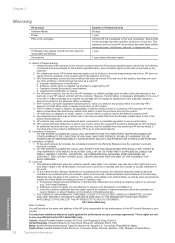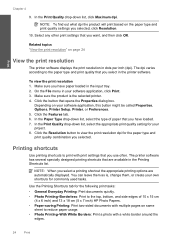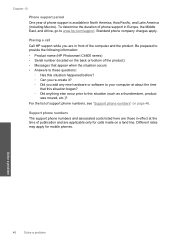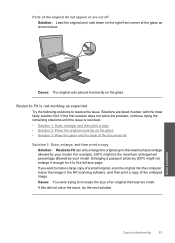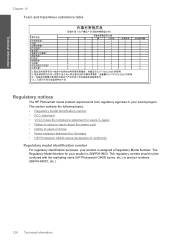HP Photosmart C4600 Support Question
Find answers below for this question about HP Photosmart C4600 - All-in-One Printer.Need a HP Photosmart C4600 manual? We have 3 online manuals for this item!
Question posted by kaluk on August 29th, 2014
Why Won't My Hp Printer Photosmart C4600 All-in-one Series Print From My Mac
The person who posted this question about this HP product did not include a detailed explanation. Please use the "Request More Information" button to the right if more details would help you to answer this question.
Current Answers
Related HP Photosmart C4600 Manual Pages
Similar Questions
Hp Photosmart C4600 Series Won't Print
(Posted by jelJoy 9 years ago)
How To Check Ink Levels On Hp Printer Photosmart C4600
(Posted by 19di 9 years ago)
How To Scan Photo Onto Computer On The Hp Photosmart C4600 Series
(Posted by ProphMilot 9 years ago)
Hp Deskjet 3050 J610 Series Printing White Space Only. How Can I Correct This?
(Posted by chandler110 11 years ago)
Drivers Of An Hp Printer Photosmart B110a For A Netbook With Os Microsoft Window
Looking for drivers for an hp printer photosmart B110a to be installed in a netbook with OS Microsof...
Looking for drivers for an hp printer photosmart B110a to be installed in a netbook with OS Microsof...
(Posted by jaumeroca1 12 years ago)