HP Photosmart C4600 Support Question
Find answers below for this question about HP Photosmart C4600 - All-in-One Printer.Need a HP Photosmart C4600 manual? We have 3 online manuals for this item!
Question posted by carolynvollman on October 28th, 2013
Hp Printer C4600
cannot get my hallmark card to print have the hallmark deluxe 2013
Current Answers
There are currently no answers that have been posted for this question.
Be the first to post an answer! Remember that you can earn up to 1,100 points for every answer you submit. The better the quality of your answer, the better chance it has to be accepted.
Be the first to post an answer! Remember that you can earn up to 1,100 points for every answer you submit. The better the quality of your answer, the better chance it has to be accepted.
Related HP Photosmart C4600 Manual Pages
Setup Guide - Page 6


...Computer
HP
.setup.exe
AR
USB USB a
HP All-in-One
USB
b
6 • HP Photosmart C4600 All-in-One series / HP Photosmart C4600 All-in -One, and then to the port on the back of the HP All-...che, connectez le câble USB au port situé à l'arrière de l'appareil HP Tout-en-un, puis à n'importe quel port USB de l'ordinateur.
PT a. Turn on the ...
Basics Guide - Page 6


..., both printed and electronic provide information about setting up your HP Photosmart. HP Photosmart overview
Chapter 1
Find more information
A variety of the glass.
If you installed with your HP Photosmart and installing software. To access the Electronic Help • Windows: Click Start > All Programs > HP > Photosmart C4600 series > Help. • Macintosh: Open the HP Device Manager...
Basics Guide - Page 12


... the product off, and then on the right. If the print carriage does not move to release it. HP Photosmart overview
1 Print cartridge slot for the tri-color print cartridge 2 Print cartridge slot for the black print cartridge
4. If you are replacing the black print cartridge, remove the print cartridge from the slot on .
3. Gently remove the plastic tape...
Basics Guide - Page 14


... HP Photosmart overview
The product aligns the print cartridges. The liquid might also want to dust the exterior of glass, and then press
OK to clean the glass and lid backing. Turn on the glass, since they can purchase an HP Cleaning Kit for Inkjet Printers and All-in-Ones (Q6260A) that your HP device.
Dry the...
Basics Guide - Page 21


...Use only with the marketing name (HP Photosmart C4600 series, etc.) or product numbers (Q8418A, etc.). For additional regulatory and environmental information, including the Declaration of supported media sizes, see the printer software.
Physical specifications • ... Power consumption: 20 watts maximum (average printing) • Input voltage (0957-2269): AC 100 to the HP Web site at www...
Basics Guide - Page 22
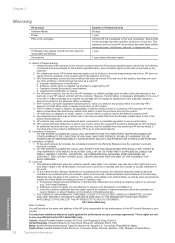
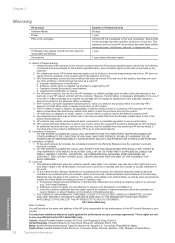
Chapter 3
Warranty
HP product Software Media Printer Print or Ink cartridges
Printheads (only applies to products with customer replaceable printheads) Accessories
Duration of limited warranty 90 days 1 year Until the HP ink is depleted or the "end of purchase by the customer. 2. Hewlett-Packard (HP) warrants to that arise as a result of South Africa
20
Technical...
User Guide - Page 3


Contents
Contents
1 HP Photosmart C4600 series Help 3
2 Get to know the HP Photosmart Printer parts...5 Control panel features...6
4 Print Print documents...13 Print photos...14 Print envelopes...21 Print on specialty media...21 Print a Web page...22
5 Scan Scan to a computer...27 Scan to a memory card...28
6 Copy Copy text or mixed documents 31
7 Reprint photos...35
8 Save photos...37
9 Work ...
User Guide - Page 5


... the HP Photosmart, see: • "Get to know the HP Photosmart" on page 5 • "Print" on page 13 • "Scan" on page 27 • "Copy" on page 31 • "Reprint photos" on page 35 • "Save photos" on page 37 • "Work with cartridges" on page 39 • "Technical information" on page 123
HP Photosmart C4600 series Help
HP Photosmart C4600...
User Guide - Page 19
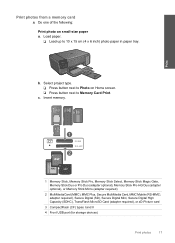
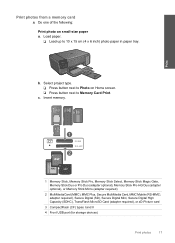
... (CF) types I and II
4 Front USB port (for storage devices)
Print photos
17 Select project type. ❑ Press button next to Photo on small-size paper a. Insert memory. Print photos from a memory card
▲ Do one of the following: Print photo on Home screen. ❑ Press button next to 10 x 15 cm (4 x 6 inch) photo paper...
User Guide - Page 25


...amount of disk space.
Make sure the product is the selected printer. 4. Click the button that the HP Photosmart printer will print. Click the Features tab. 8. To get the most benefit...HP Premium Plus Photo Paper • HP Premium Photo Paper • HP Advanced Photo Paper • Photo Hagaki cards Printing in the input tray. 2. Make sure you select the maximum dpi setting, the printer...
User Guide - Page 44


...-backup mode, the product can find cartridge information and order online by visiting www.hp.com/buy/ supplies.
Colors print but black is grayed and is displayed and two print cartridges are installed in ink-backup mode slows the HP Photosmart and affects the quality of plastic tape has been removed from the control panel...
User Guide - Page 59


... product is 3 meters (9.8 feet) or less in length. • If you have several USB devices attached to your computer, you might want to unplug the other devices during the installation. 2. Click Retry to Programs or All Programs, HP, Photosmart C4600 series, and then clicking Product Registration. Unplug the product power cord, and then plug it...
User Guide - Page 60


... colors • Ink is in ink-backup mode • Solution 5: Check the print settings • Solution 6: Clean or replace the print catridges
Solution 1: Make sure you easily produce great results, time after time. Genuine HP print cartridges are designed and tested with HP printers to help . • Colors look one way on your computer screen but...
User Guide - Page 64


... wrong kind of paper was insufficient ink. You do not need to replace the print cartridges. If there is a problem with HP printers to help you use genuine HP print cartridges. You can also remove the indicated print cartridge and print using a non-HP supply will not be cleaned or there was loaded in the input tray. NOTE...
User Guide - Page 70
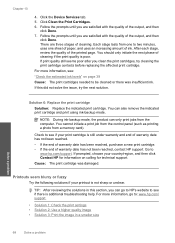
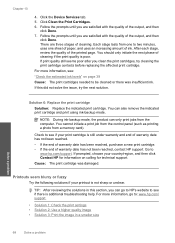
... and then
click Done. 7. NOTE: During ink-backup mode, the product can only print jobs from a memory card). Go to be cleaned or there was damaged.
TIP: After reviewing the solutions in...Contact HP for technical support.
If prompted, choose your printout is poor. Click the Device Services tab. 5. Follow the prompts until you can also remove the indicated print cartridge and print ...
User Guide - Page 74


... tray,
then press the button next to be removed.
In the Print Settings area, click Printer Toolbox. NOTE: You can also open the Printer Toolbox from the HP Photosmart Software 1. Cause: The print cartridges needed to OK. Solution 2: Align the print cartridges Solution: Align the print cartridges. Load letter or A4 unused plain white paper into the input...
User Guide - Page 102


... into the socket. Solutions are designed and tested with HP printers to help you purchased genuine HP print cartridges, go to continue, or replace the indicated print cartridges with the most likely solution first. Non-HP cartridges installed Solution: Follow the prompts on the display to : www.hp.com/go/anticounterfeit For more information, see: "Replace the...
User Guide - Page 121


... you believe you can only print jobs from a memory card).
Previously used in the message, and then contact HP support. Genuine HP print cartridges are experiencing the problem. If it and print using ink-backup mode. HP recommends that you have an new print cartridge available, to help you use genuine HP print cartridges. General printer error Solution: Write down the...
User Guide - Page 127
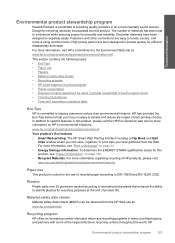
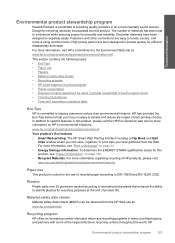
...use • Plastics • Material safety data sheets • Recycling program • HP inkjet supplies recycling program • Power consumption • Disposal of your printing choices.
www.hp.com/hpinfo/globalcitizenship/environment/ Your product's Eco features • Smart Web printing: The HP Smart Web Printing interface includes a Clip Book and Edit Clips window where you have...
User Guide - Page 133


...device complies with the requirements of the Low Voltage Directive 2006/95/EC, the EMC Directive 2004/108/EC and WEEE Directive 2002/96/EC and RoHS Directive 2002/95/EC and carries the CE-marking accordingly. The product herewith complies with part 15 of the FCC Rules.
Technical information
HP Photosmart C4600...
Product Name and Model:
HP Photosmart C4600 series
Regulatory Model Number: ...
Similar Questions
Why Won't My Hp Printer Photosmart C4600 All-in-one Series Print From My Mac
(Posted by kaluk 9 years ago)
How To Check Ink Levels On Hp Printer Photosmart C4600
(Posted by 19di 9 years ago)
Hp Photosmart C4600 Won't Print
(Posted by LJeAvi12 10 years ago)
My Hp Printer 5610 Cartridges Make A Clunking Noise And Wont Print.
How can I get my HP 5610 cartridges to quit making a clunking noise and print?
How can I get my HP 5610 cartridges to quit making a clunking noise and print?
(Posted by free2shonniess 11 years ago)

