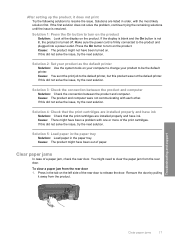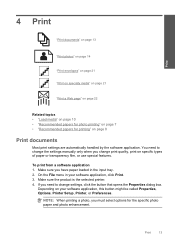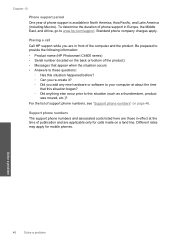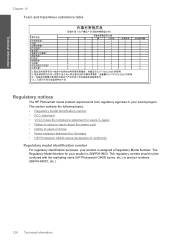HP Photosmart C4600 Support Question
Find answers below for this question about HP Photosmart C4600 - All-in-One Printer.Need a HP Photosmart C4600 manual? We have 3 online manuals for this item!
Question posted by fyjo on November 2nd, 2013
How To Change Language In Printer Photosmart C4600
The person who posted this question about this HP product did not include a detailed explanation. Please use the "Request More Information" button to the right if more details would help you to answer this question.
Current Answers
Answer #1: Posted by DreadPirateRoberts on December 19th, 2013 1:25 PM
Follow these steps to reset the language and region on the product.
- On the product control panel, touch Setup ( ). The Setup menu displays.
- From the Setup menu, touch Preferences . The Preferences menu displays.
- From the Preferences menu, touch Set Country/Region . The Set Country/Region menu displays.
- From the Set Country/Region menu, touch and then slide your finger up or down on the display to scroll through the list of countries, and then touch the desired country/region. The Preferences menu displays again.
- From the Preferences menu, touch Set Language . The Set Language menu displays.
- From the Set Language menu, touch and then slide your finger up or down on the display to scroll through the list of languages, and then touch the desired language. The home screen displays in the new language.
Related HP Photosmart C4600 Manual Pages
Similar Questions
Why Won't My Hp Printer Photosmart C4600 All-in-one Series Print From My Mac
(Posted by kaluk 9 years ago)
How To Check Ink Levels On Hp Printer Photosmart C4600
(Posted by 19di 9 years ago)
How Do I Change The Language On My C4600
(Posted by marcbburgess 10 years ago)
How To Change Language On Photosmart C4700
(Posted by yado 10 years ago)
How To Change Language Hp Photosmart C4780
(Posted by AKSHAsuper 10 years ago)