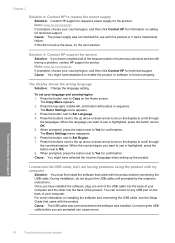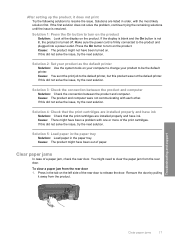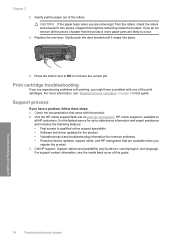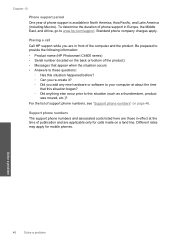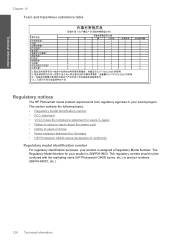HP Photosmart C4600 Support Question
Find answers below for this question about HP Photosmart C4600 - All-in-One Printer.Need a HP Photosmart C4600 manual? We have 3 online manuals for this item!
Question posted by marcbburgess on February 8th, 2014
How Do I Change The Language On My C4600
Current Answers
Answer #1: Posted by waelsaidani1 on February 8th, 2014 5:24 PM
Follow the instructions on the control panel display to set the default language and country/region for the product.
-
Press the colored buttons to the left of the display to select the up arrow ( ) or down arrow ( ) icons on the display until your language is selected.
-
Press OK to confirm.
-
Press the colored buttons to the left of the display to select the up arrow ( ) or down arrow ( ) icons on the display until your country/region is selected.
-
Press OK to confirm.
Related HP Photosmart C4600 Manual Pages
Similar Questions
Printer suddenly is showing all instructions in Russian. How do I get it back to English?