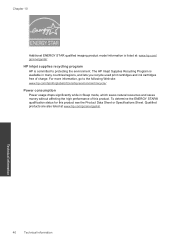HP Photosmart e-All-in-One Printer - D110 Support Question
Find answers below for this question about HP Photosmart e-All-in-One Printer - D110.Need a HP Photosmart e-All-in-One Printer - D110 manual? We have 2 online manuals for this item!
Question posted by donchan on September 9th, 2013
How To Change The Region On Hp Photosmart D110 Printer To Use Ink Cartridges
The person who posted this question about this HP product did not include a detailed explanation. Please use the "Request More Information" button to the right if more details would help you to answer this question.
Current Answers
Related HP Photosmart e-All-in-One Printer - D110 Manual Pages
Similar Questions
Why The Hp Photosmart D110 Printer Doesn't Work Using Usb Cable
(Posted by fbmic 9 years ago)
How Do I Reset The Ink Levels On A Hp Photosmart D110 Printer?
(Posted by Jtlsc 10 years ago)
How Do I Change Ink Cartridge In Hp Photosmart D110 Printer
(Posted by andzeta 10 years ago)
How To Check Ink Levels On Hp Photosmart D110 Printer
(Posted by jwsfah 10 years ago)
Hp Photosmart D110 Printer Does Not Work In Ink Backup Mode
(Posted by cmctapest 10 years ago)