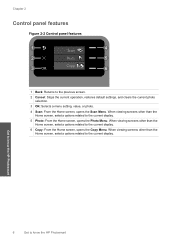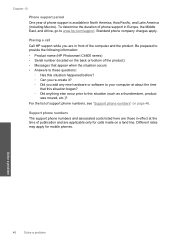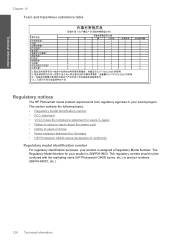HP Photosmart C4600 Support Question
Find answers below for this question about HP Photosmart C4600 - All-in-One Printer.Need a HP Photosmart C4600 manual? We have 3 online manuals for this item!
Question posted by ngohr on September 20th, 2012
Unable To Scan With Hp Photosmart C4600 Printer. On Each Attempt I Seescan Error
I am unable to scan using my hp photosmart C4600 printer. On each attempt I see error mesage then I am directed to scan from pc or to see documentation. I need help on this especailly as I do not see the scanning uption on my pc sreen
Current Answers
Related HP Photosmart C4600 Manual Pages
Similar Questions
My Hp Photosmart C4600 Won't Scan To Macbook Pro
(Posted by abts21 9 years ago)
How To Set Up Hp Photosmart C4600 Printer Wireless
(Posted by paparjlgra 9 years ago)
Hp 4620 Get Printer Not Connected Message When Attempting To Send Fax From Pc
(Posted by creajersi 10 years ago)
How To Instal Hp Photosmart C4688
Printer In Our Computer.
How to Instal Hp Photosmart C4688 Printer in our computer. Please More informesen for above printer...
How to Instal Hp Photosmart C4688 Printer in our computer. Please More informesen for above printer...
(Posted by darululoomkukra 11 years ago)
Hp Photosmart 5510e Printer How Can I Change A Scaned Document From Pdf To Word
(Posted by mirroredmoon 12 years ago)