HP 5510 Support Question
Find answers below for this question about HP 5510 - Officejet All-in-One Color Inkjet.Need a HP 5510 manual? We have 2 online manuals for this item!
Question posted by mirroredmoon on April 14th, 2012
Hp Photosmart 5510e Printer How Can I Change A Scaned Document From Pdf To Word
The person who posted this question about this HP product did not include a detailed explanation. Please use the "Request More Information" button to the right if more details would help you to answer this question.
Current Answers
There are currently no answers that have been posted for this question.
Be the first to post an answer! Remember that you can earn up to 1,100 points for every answer you submit. The better the quality of your answer, the better chance it has to be accepted.
Be the first to post an answer! Remember that you can earn up to 1,100 points for every answer you submit. The better the quality of your answer, the better chance it has to be accepted.
Related HP 5510 Manual Pages
HP Officejet 5500 series All-in-One - (English) Reference Guide - Page 4


...change without the prior written consent of any kind with a legal representative first.
• Governmental paper or
documents... precautions when using this document, nor does it describes. The HP Officejet 5500 Series includes printer driver technology licensed from ... trademarks of moisture. This product incorporates Adobe's PDF technology, which it make copies of Adobe Systems...
HP Officejet 5500 series All-in-One - (English) Reference Guide - Page 15


... the icon for that are appropriate for the selected device. If your device is selected.
Select Device: use this feature to view or change various settings for your HP Officejet, and HP Officejet product-specific help.
Tip: If the HP Director on your computer. Help: use this feature to select the device you can enter the appropriate information and then...
HP Officejet 5500 series All-in-One - (English) Reference Guide - Page 17


... alias on the Web: use this feature to select an HP website.
8
HP Help: use this feature to select a source for help with your
HP Officejet.
9
Settings: use this feature to launch the HP Photo and Imaging Director. Use one of the following methods to change device settings. open the fax dialog box so you can
enter...
HP Officejet 5500 series All-in-One - (English) Reference Guide - Page 19


... on page 17 • avoid jams on the glass.
9 Note: The automatic document feeder holds a maximum of 20 sheets of paper in the automatic document feeder You can also change settings for originals loaded on page 18
load originals
The HP Officejet 5500 Series allows you to Page copy feature does not function for a copy...
HP Officejet 5500 series All-in-One - (English) Reference Guide - Page 20


... select the setting or destination.
4 Press Start Black or Start Color on the front panel to the left paper guides inward until the appropriate setting or destination appears on the HP Officejet.
10
hp officejet 5500 series Note: Remove all originals from the automatic document feeder before lifting the lid on the front panel display. Top...
HP Officejet 5500 series All-in-One - (English) Reference Guide - Page 21


... by removing all originals from the automatic document feeder before lifting the lid.
1 Load...Refer to the diagram on the left front corner of your HP Officejet.
Once the setting you want to change a Scan destination, press the Copy, Fax, or Scan....
3 Press Start Black or Start Color on the glass.
Note: Many of your HP Officejet for further assistance on loading an original on the front...
HP Officejet 5500 series All-in-One - (English) Reference Guide - Page 29


...document onto letter paper on page 26 • copy a washed-out original on page 27 • copy a document... that came with your software. This chapter explains how to perform common copy tasks from the HP Director, see the onscreen hp...color intensity, and use the copy features
3
The HP Officejet... the HP Officejet front panel...HP Officejet or by using the HP Photo & Imaging Director (HP...
HP Officejet 5500 series All-in-One - (English) Reference Guide - Page 30


... so that the top of the document goes in the Copy menu.
chapter 3
increase copy speed or quality
The HP Officejet provides three options that affect copy speed and quality.
• Normal delivers high-quality output and is of comparable quality to the options in first.
2 Make any changes to the Normal setting, but...
HP Officejet 5500 series All-in-One - (English) Reference Guide - Page 34


... Black or Start Color.
Tip: Make sure that the glass is clean and the original has been placed on the glass so the long edge of the photo is used to enlarge a small photo to fill the printable area of the paper size loaded in the automatic document feeder, the HP Officejet makes multiple...
HP Officejet 5500 series All-in-One - (English) Reference Guide - Page 36
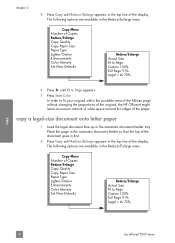
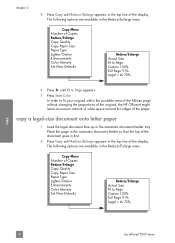
... area of the full-size page without changing the proportions of the original, the HP Officejet might leave an uneven amount of white space around the edges of the paper. In order to Page appears. 7 Press Start Color.
copy a legal-size document onto letter paper
1 Load the legal document face up in the top line of...
HP Officejet 5500 series All-in-One - (English) Reference Guide - Page 45


... recommended that came with your software. send a color original or photo fax
You can only fax a single page from your HP Officejet. If you change resolution on the glass.
2 Press Fax. For more information, see the onscreen hp photo & imaging help that you are interested in the automatic document feeder. - or A4-size page, and then...
HP Officejet 5500 series All-in-One - (English) Reference Guide - Page 55


..., press 1 (Yes), if you want to exit. Your changes revert to 13 characters in length. The HP Officejet only sends faxes at the highest resolution supported by the receiving...This section contains the following topics: • change resolution • change contrast
change resolution Resolution affects the transmission speed and quality of documents that you are set them as the default...
HP Officejet 5500 series All-in-One - (English) Reference Guide - Page 56


...Color. If you choose this setting to change the contrast of a fax to scroll through the following resolution settings: - Standard: this setting provides the best quality fax when sending photographs. change...appears. 4 Press Fax until Lighter/Darker appears in the automatic document feeder.
2 Press Fax.
fax
46
hp officejet 5500 series Very Fine: use this is faded, washed out,...
HP Officejet 5500 series All-in-One - (English) Reference Guide - Page 57
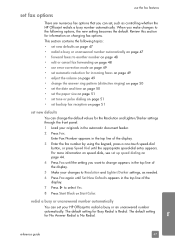
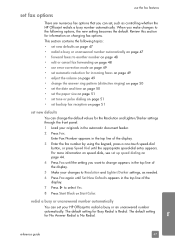
...new defaults
You can set your originals in the automatic document feeder.
2 Press Fax. redial a busy or unanswered number automatically
You can change appears in the top line of the display.
7 ...want to change the default values for the Resolution and Lighter/Darker settings through the front panel.
1 Load your HP Officejet to select Yes.
8 Press Start Black or Start Color.
The default...
HP Officejet 5500 series All-in-One - (English) Reference Guide - Page 63


...change the settings manually when you used to the HP Officejet, use the Print dialog box.
53 To specify other print settings for your print job by using the features available in the Paper/Quality, Finishing, Effects, Basics, and Color..., Options, Printer Setup, or Printer), and then select the appropriate options for a document, and to send the document to create your document. Windows users...
HP Officejet 5500 series All-in-One - (English) Reference Guide - Page 64


... printer is the HP Officejet. 2 Click Properties, Options, Printer Setup, or Printer (the option names are
different depending on whether or not you want to OS X. Use the pop-up menu, select the HP Officejet.... the Page Setup dialog box includes options to rotate or mirror the image, and to change the print settings for the current print job 1 From your software application's File menu,...
HP Officejet 5500 series All-in-One - (English) Reference Guide - Page 65


...use this panel to change the contrast and sharpness of the printed document.
Note: The Output... X, color settings.
Select the Save as an Adobe Acrobat PDF® (portable document format)...document as a PDF file.
If it has already started printing and then cancels the remainder of copies and the pages you want to print, then select Print from the File menu.
The HP Officejet...
HP Officejet 5500 series All-in-One - (English) Reference Guide - Page 67


... order media such as HP Premium Paper, HP Premium Inkjet Transparency Film, HP Iron-On Paper, or HP Greeting Cards, go to order.
Use this information to determine which print cartridge to : www.hp.com Choose your country/region, and then select Buy or Shopping.
print cartridges HP black inkjet print cartridge HP tri-color inkjet print cartridge
hp reorder number #56...
HP Officejet 5500 series All-in-One - (English) Reference Guide - Page 118


...Color.
For more information on using the HP Director, see use the HP Instant Share e-mail service.
The Select an HP Instant Share Service screen appears. 9 Select HP Instant Share E-mail: send photos through e-mail.
108
hp officejet 5500 series Note: The HP... from the folder in the automatic document feeder or on scanning an image, see the onscreen hp photo & imaging help that came...
HP Officejet 5500 series All-in-One - (English) Reference Guide - Page 122
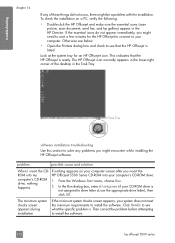
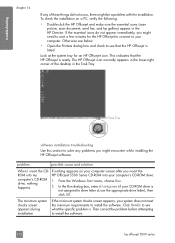
... the following:
• Double-click the HP Officejet and make sure the essential icons (scan picture, scan document, send fax, and hp gallery) appear in the HP Director.
If the essential icons do not appear... into my
HP Officejet 5500 Series CD-ROM into your CD-ROM drive is ready. This indicates that the HP Officejet is . Otherwise see below.
• Open the Printers dialog box and...
Similar Questions
Hp Photosmart 5510 Printer Cartridge Door Open Sensor Fault
(Posted by omshantiuk 3 years ago)
My Hp Photosmart 5510 Printer Won't Print. It Won't Take The Paper Through
(Posted by lisapegg10 9 years ago)
How To Calibate Hp Photosmart 5510 Printer
(Posted by Nucaioti 9 years ago)
How Do You Hookup An Ipad With A Hp Photosmart 5510e Printer
(Posted by isohaji 10 years ago)
Hp Photosmart D110 Printer Will Scan Document To Copy Then Nothing
(Posted by DRna 10 years ago)

