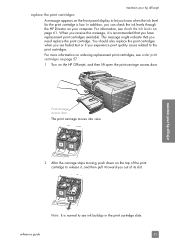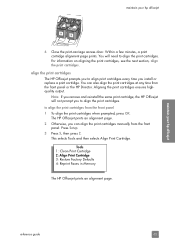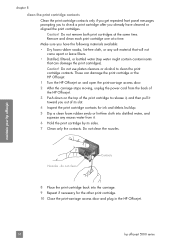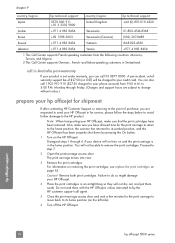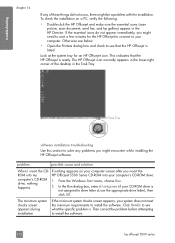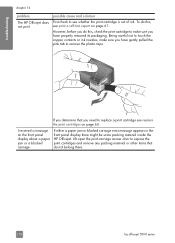HP 5510 Support Question
Find answers below for this question about HP 5510 - Officejet All-in-One Color Inkjet.Need a HP 5510 manual? We have 2 online manuals for this item!
Question posted by omshantiuk on January 31st, 2021
Hp Photosmart 5510 Printer Cartridge Door Open Sensor Fault
The person who posted this question about this HP product did not include a detailed explanation. Please use the "Request More Information" button to the right if more details would help you to answer this question.
Current Answers
Answer #1: Posted by Odin on January 31st, 2021 7:44 AM
Hope this is useful. Please don't forget to click the Accept This Answer button if you do accept it. My aim is to provide reliable helpful answers, not just a lot of them. See https://www.helpowl.com/profile/Odin.
Related HP 5510 Manual Pages
Similar Questions
My Hp Photosmart 5510 Printer Won't Print. It Won't Take The Paper Through
(Posted by lisapegg10 9 years ago)
Hp Photosmart C4100-printer Cartridge
Put a new Black 56 Cartridge in and it says Insert Black or Photo Print Cartridge into slot on right...
Put a new Black 56 Cartridge in and it says Insert Black or Photo Print Cartridge into slot on right...
(Posted by jamminwoolsey 9 years ago)
How To Calibate Hp Photosmart 5510 Printer
(Posted by Nucaioti 9 years ago)
Hp Photosmart 5512 Ink Cartridge Door Will Not Close
(Posted by trolDoe 10 years ago)
Hp Photosmart 5510
How To Reset Low Level Ink?
(Posted by tautau 11 years ago)