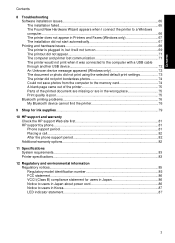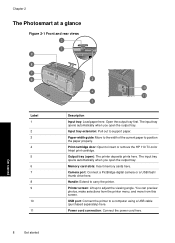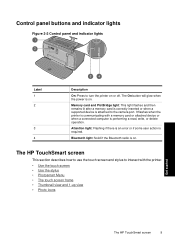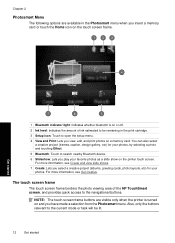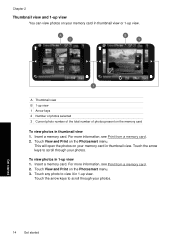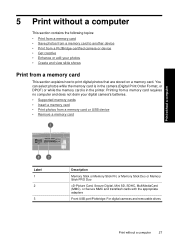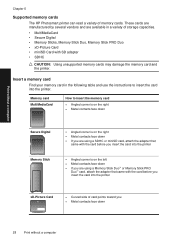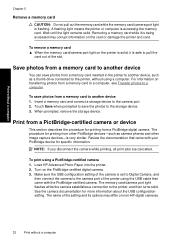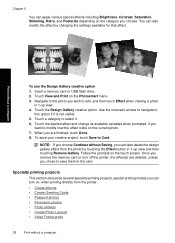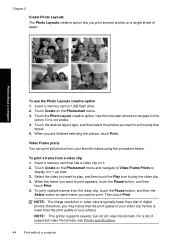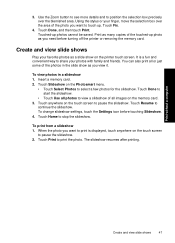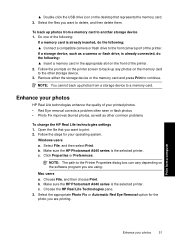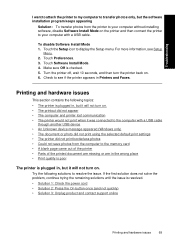HP Photosmart A640 Support Question
Find answers below for this question about HP Photosmart A640.Need a HP Photosmart A640 manual? We have 3 online manuals for this item!
Question posted by Karin77692 on December 29th, 2011
Memory Card In But Screen Is Blank And Ms/duo Sd/xd Light Flashing What's Wrong?
The person who posted this question about this HP product did not include a detailed explanation. Please use the "Request More Information" button to the right if more details would help you to answer this question.
Current Answers
Related HP Photosmart A640 Manual Pages
Similar Questions
What Is A Pict Bridge Device, My Camera Is Connected To The Printer.
(Posted by kellythom1966 11 years ago)
The Light Is Flashing All The Time And Is Not Reading The Memory Card
(Posted by dmiemma 11 years ago)
Turn Printer On Insert Sd Card Screen Flashes Msg. 0005fbb6 What Is That?
printer on, insert sd card,screen flashes msg. of 19 pictures found but wont let me select and print...
printer on, insert sd card,screen flashes msg. of 19 pictures found but wont let me select and print...
(Posted by jrpowe5 12 years ago)
The Sd Card Is Stuck In The Slot Of The Printer.
It's not possible to pull it out because it is too deep into the slot.
It's not possible to pull it out because it is too deep into the slot.
(Posted by patgloria1 13 years ago)