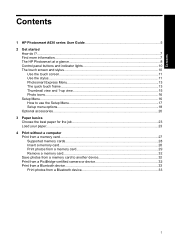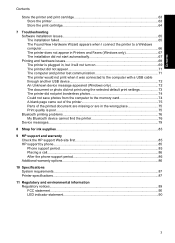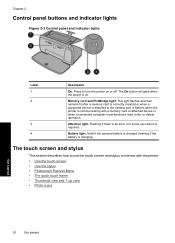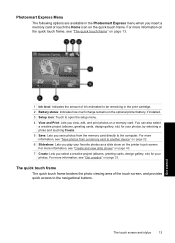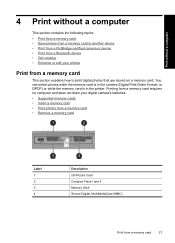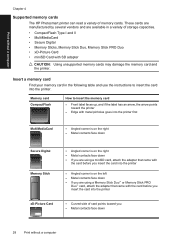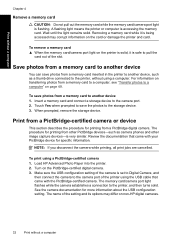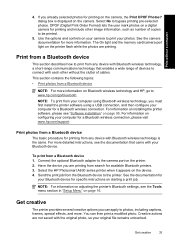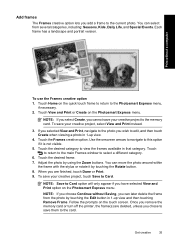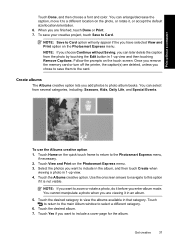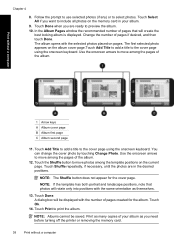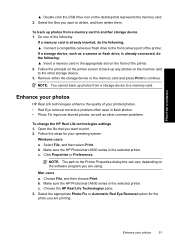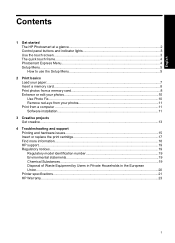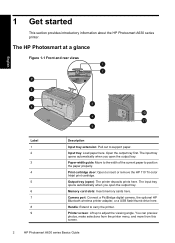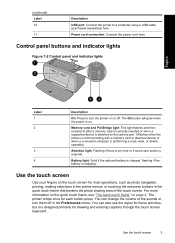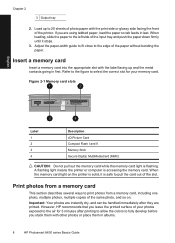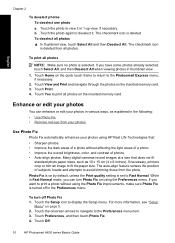HP Photosmart A630 Support Question
Find answers below for this question about HP Photosmart A630.Need a HP Photosmart A630 manual? We have 3 online manuals for this item!
Question posted by dmiemma on June 20th, 2012
The Light Is Flashing All The Time And Is Not Reading The Memory Card
The person who posted this question about this HP product did not include a detailed explanation. Please use the "Request More Information" button to the right if more details would help you to answer this question.
Current Answers
Related HP Photosmart A630 Manual Pages
Similar Questions
How Do I Pair My Iphone 11 With This Photo Printer. It’s Not Recognizing It As
how do I pair my iPhone 11 with this printer -it's not recognizing it as a Bluetooth device and my p...
how do I pair my iPhone 11 with this printer -it's not recognizing it as a Bluetooth device and my p...
(Posted by Leighacolgan 3 years ago)
Card Access Error
When I insert the memory card from my camera the printer says, "Card access error."?
When I insert the memory card from my camera the printer says, "Card access error."?
(Posted by carrlg 9 years ago)
What Is A Pict Bridge Device, My Camera Is Connected To The Printer.
(Posted by kellythom1966 11 years ago)
Memory Card In But Screen Is Blank And Ms/duo Sd/xd Light Flashing What's Wrong?
(Posted by Karin77692 12 years ago)