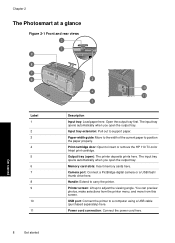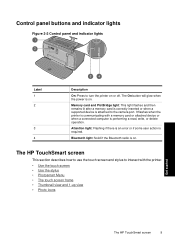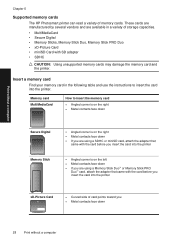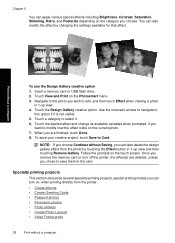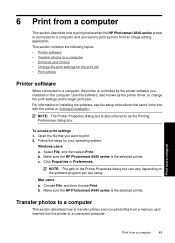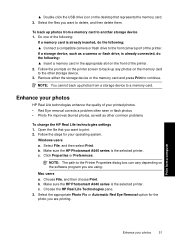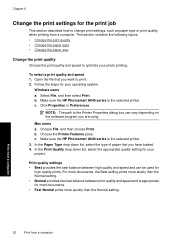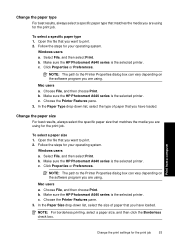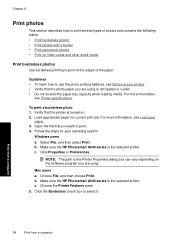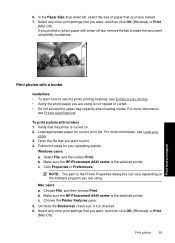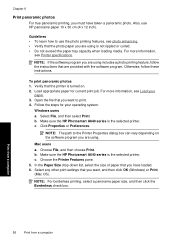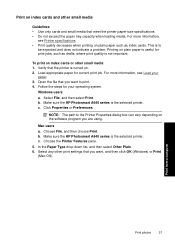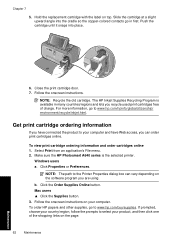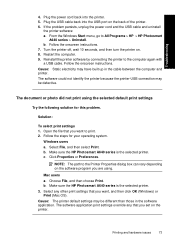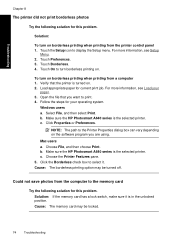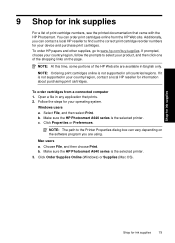HP Photosmart A640 Support Question
Find answers below for this question about HP Photosmart A640.Need a HP Photosmart A640 manual? We have 3 online manuals for this item!
Question posted by jrpowe5 on December 18th, 2011
Turn Printer On Insert Sd Card Screen Flashes Msg. 0005fbb6 What Is That?
printer on, insert sd card,screen flashes msg. of 19 pictures found but wont let me select and print. It gives message of 0005FBB6. what does that mean?
Current Answers
Related HP Photosmart A640 Manual Pages
Similar Questions
Thank You For Your Assistance. However, My Printer Does Not Have The Buttons
which you indicated.I have an HP Photosmart D7360 and most communication is performed through a smal...
which you indicated.I have an HP Photosmart D7360 and most communication is performed through a smal...
(Posted by vintagepc1 7 years ago)
Screen Doesn't Show Picture
Screen doesn't show picture preview anymore, it will print photos but you can't see the pictures to ...
Screen doesn't show picture preview anymore, it will print photos but you can't see the pictures to ...
(Posted by billressler1008 11 years ago)
Memory Card In But Screen Is Blank And Ms/duo Sd/xd Light Flashing What's Wrong?
(Posted by Karin77692 12 years ago)
The Sd Card Is Stuck In The Slot Of The Printer.
It's not possible to pull it out because it is too deep into the slot.
It's not possible to pull it out because it is too deep into the slot.
(Posted by patgloria1 13 years ago)
When Turning On My Hp Photosmart A646 Printer The Hp Logo Comes Up Then C2ff0575
FLASHES & IT WILL NOT PRINT PHOTOS. I VE TRIED TURNING IT OFF & ON AGAIN BUT NOTHING SEEMS T...
FLASHES & IT WILL NOT PRINT PHOTOS. I VE TRIED TURNING IT OFF & ON AGAIN BUT NOTHING SEEMS T...
(Posted by teresamartin47 13 years ago)