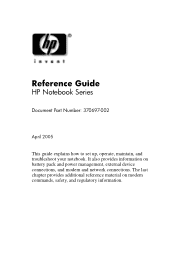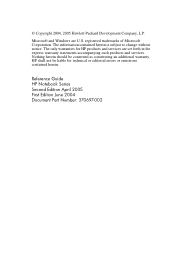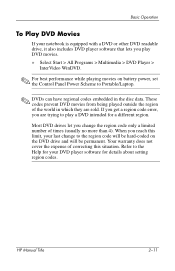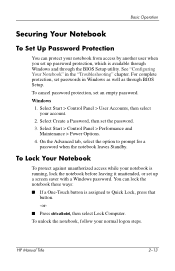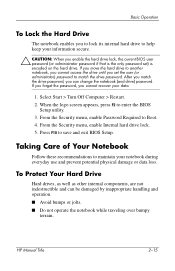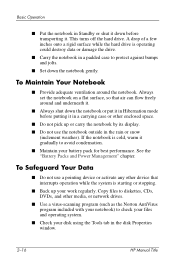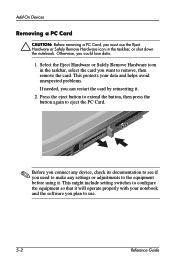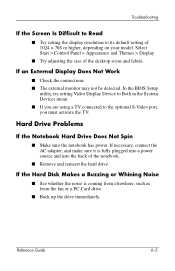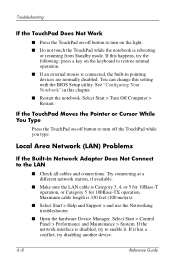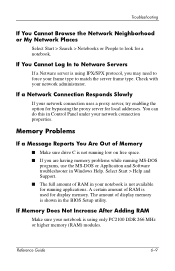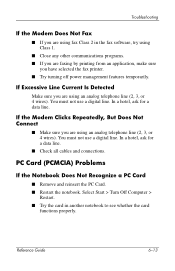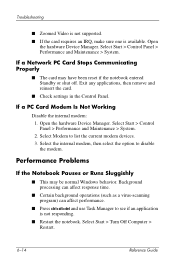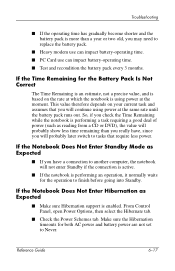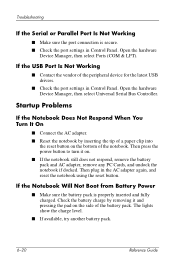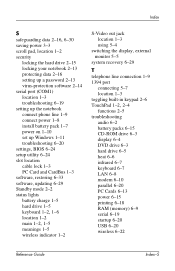HP Pavilion ze4900 Support Question
Find answers below for this question about HP Pavilion ze4900 - Notebook PC.Need a HP Pavilion ze4900 manual? We have 4 online manuals for this item!
Question posted by AlPetre on April 1st, 2014
How To Check What My Bios On My Hp Ze4900
The person who posted this question about this HP product did not include a detailed explanation. Please use the "Request More Information" button to the right if more details would help you to answer this question.
Current Answers
Related HP Pavilion ze4900 Manual Pages
Similar Questions
Hp Nx6110 Bios Password Reset - Notebook Pc
(Posted by kareemjide 9 years ago)
Hp Ze4900 Won't Boot From Hard Drive Or Dvd
(Posted by kedell 9 years ago)
How Do I Do A Factory System Restore On My Hp Ze4900
(Posted by milru 9 years ago)
I Need Ops. Manual For My Hp 2000 Notebook Pc ( Sn 584037-001) Can't Find It.
looked in your man search ,there are dozens. which one is mine no other info on my PC ident. page.
looked in your man search ,there are dozens. which one is mine no other info on my PC ident. page.
(Posted by johnbell1 10 years ago)
I Need A New Light Up Keyboard For My Hp Ze4900
Where can i buy one?
Where can i buy one?
(Posted by Anonymous-128749 10 years ago)