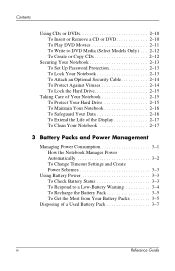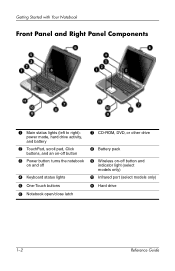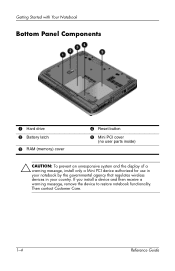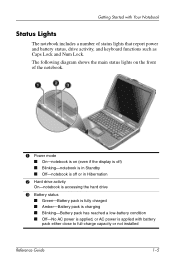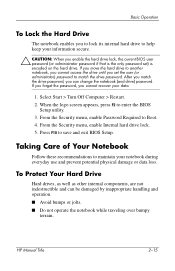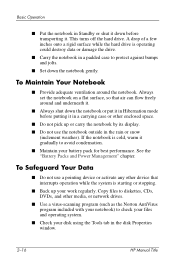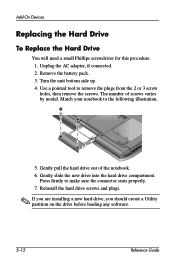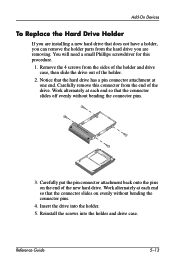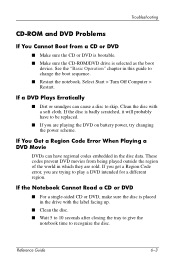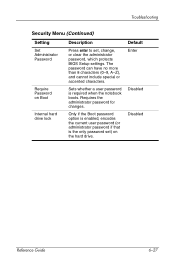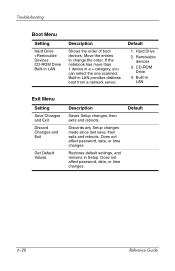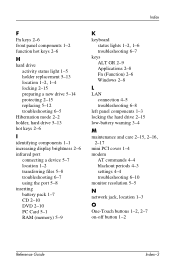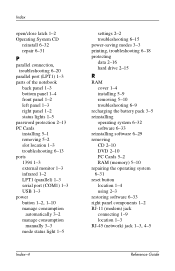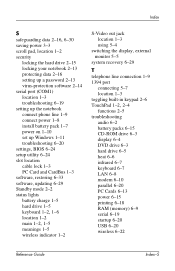HP Pavilion ze4900 Support Question
Find answers below for this question about HP Pavilion ze4900 - Notebook PC.Need a HP Pavilion ze4900 manual? We have 4 online manuals for this item!
Question posted by kedell on July 3rd, 2014
Hp Ze4900 Won't Boot From Hard Drive Or Dvd
The person who posted this question about this HP product did not include a detailed explanation. Please use the "Request More Information" button to the right if more details would help you to answer this question.
Current Answers
Related HP Pavilion ze4900 Manual Pages
Similar Questions
Hp Pavilion Ze4900 Won't With New Hard Drive
(Posted by amaViki2 9 years ago)
How To Remove Hp Pavilion Ze4900 Hard Drive
(Posted by chDe 9 years ago)
How To Install A Hard Drive Of A Hp Pavilion Ze4900
(Posted by Bluhouthou 9 years ago)
Hp Probook 6450 Wont Boot With Drive Cover On
(Posted by Hopesa 9 years ago)
Notebook Won't Boot, Hard Drive Tries To Spool Up To Speed But Can't.
Product is an HP Pavilion DV9500 notebook, manufactured in 2008. The battery is completely dead. I p...
Product is an HP Pavilion DV9500 notebook, manufactured in 2008. The battery is completely dead. I p...
(Posted by rsfirebaugh 12 years ago)