HP Pavilion ze4900 Support Question
Find answers below for this question about HP Pavilion ze4900 - Notebook PC.Need a HP Pavilion ze4900 manual? We have 4 online manuals for this item!
Question posted by milru on June 22nd, 2014
How Do I Do A Factory System Restore On My Hp Ze4900
The person who posted this question about this HP product did not include a detailed explanation. Please use the "Request More Information" button to the right if more details would help you to answer this question.
Current Answers
There are currently no answers that have been posted for this question.
Be the first to post an answer! Remember that you can earn up to 1,100 points for every answer you submit. The better the quality of your answer, the better chance it has to be accepted.
Be the first to post an answer! Remember that you can earn up to 1,100 points for every answer you submit. The better the quality of your answer, the better chance it has to be accepted.
Related HP Pavilion ze4900 Manual Pages
End User License Agreement - Page 2


...a. You may only be licensed for in the Software Product and user documentation are protected by HP or its affiliates may not reverse engineer, decompile, or disassemble the Software Product, except and ... first be used for restoring the hard disk of such license. You shall not remove any term or condition of the Software Product may not be governed by HP as other applicable laws ...
Reference Guide - Page 1
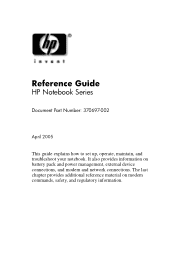
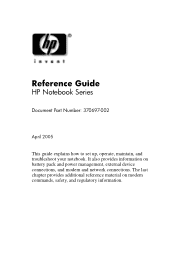
Reference Guide
HP Notebook Series
Document Part Number: 370697-002
April 2005
This guide explains how to set up, operate, maintain, and troubleshoot your notebook. The last chapter provides additional reference material on battery pack and power management, external device connections, and modem and network connections. It also provides information ...
Reference Guide - Page 2
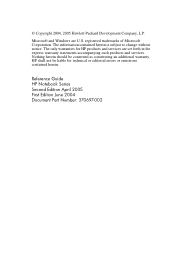
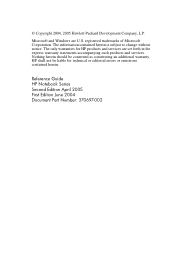
registered trademarks of Microsoft Corporation.
Reference Guide HP Notebook Series Second Edition April 2005 First Edition June 2004 Document Part Number: 370697-002 The..., L.P. Microsoft and Windows are set forth in the express warranty statements accompanying such products and services. HP shall not be construed as constituting an additional warranty. Nothing herein should be liable for...
Reference Guide - Page 5


... Models Only 4-6
To Turn Wireless Communication On and Off . . . . . 4-7
5 Add-On Devices
Connecting External Devices 5-1 To Insert or Remove a PC Card 5-1 To Connect an Audio Device 5-3 To Connect a TV to Your Notebook (Select Models Only 5-4 Switching the Display to the External Monitor (Select Models Only 5-5 To Connect a 1394 Device (Select Models Only...
Reference Guide - Page 6


...Pointing Device Problems 6-7 Local Area Network (LAN) Problems 6-8 Memory Problems 6-9 Modem Problems 6-10 PC Card (PCMCIA) Problems 6-13 Performance Problems 6-14 Power and Battery Pack Problems 6-15 Printing ...Parallel and USB Problems 6-19 Startup Problems 6-20 Wireless Problems 6-22 Configuring Your Notebook 6-24 To Run the BIOS Setup Utility 6-24 Updating Software and Drivers from ...
Reference Guide - Page 9
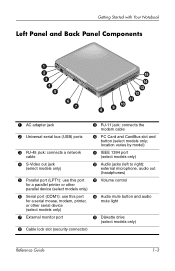
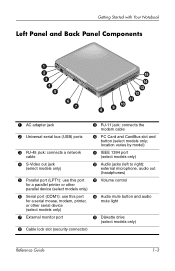
PC Card and CardBus slot and
button (select models only; location varies by model)
q IEEE 1394 port
(select models only)
w Audio jacks (left to right):
external microphone, audio out (headphones)
e Volume control
r Audio mute button and audio
mute light
t Diskette drive
(select models only)
Reference Guide
1-3 Getting Started with Your Notebook
Left Panel...
Reference Guide - Page 10
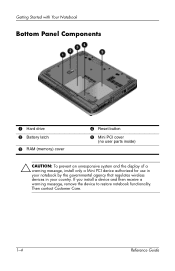
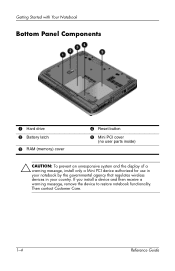
Then contact Customer Care.
1-4
Reference Guide If you install a device and then receive a warning message, remove the device to restore notebook functionality. Getting Started with Your Notebook
Bottom Panel Components
1 Hard drive 2 Battery latch
3 RAM (memory) cover
4 Reset button
5 Mini PCI cover
(no user parts inside)
Ä CAUTION: To prevent an unresponsive ...
Reference Guide - Page 13


...Reference Guide
1-7 This guide is located on the Web at http://www.hp.com/ergo and on the hard drive or on the notebook, and run the Microsoft® Windows® Setup program. Step 1: ... setup, posture, and health and work habits for the first time, you set up your notebook for computer users, and provides important electrical and mechanical safety information.
Insert the connector end of...
Reference Guide - Page 18
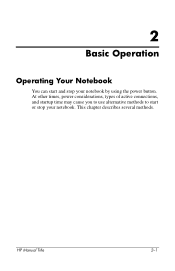
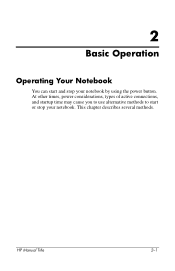
HP Manual Title
2-1 2
Basic Operation
Operating Your Notebook
You can start or stop your notebook. At other times, power considerations, types of active connections, and startup time may cause you to use alternative methods to start and stop your notebook by using the power button. This chapter describes several methods.
Reference Guide - Page 19
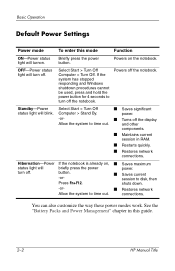
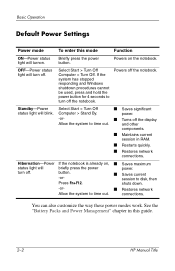
...-Power If the notebook is already on the notebook. shuts down.
-or-
■ Restores network
Allow the system to disk, then
Press Fn+F12. Basic Operation
Default Power Settings
Power mode
To enter this guide.
2-2
HP Manual Title
You can also customize the way these power modes work.
OFF-Power status light will blink...
Reference Guide - Page 20


Select Start > Turn Off Computer > Restart. 2. If you turn off the notebook. HP Manual Title
2-3 To Change the Boot Device
The notebook normally boots from a diskette drive, a CD-ROM drive, or an internal network interface card.
1. Use the arrow keys to boot from a specific device whenever it ...
Reference Guide - Page 24
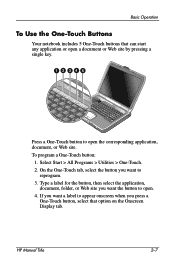
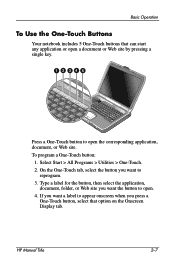
... Web site.
On the One-Touch tab, select the button you want the button to reprogram.
3. Basic Operation
To Use the One-Touch Buttons
Your notebook includes 5 One-Touch buttons that option on the Onscreen Display tab...
Reference Guide - Page 27
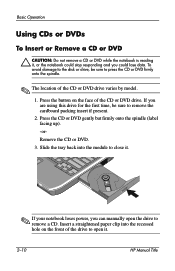
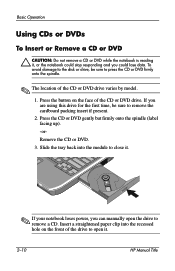
... CD or DVD firmly onto the spindle.
✎ The location of the drive to open it .
✎ If your notebook loses power, you can manually open the drive to close it .
2-10
HP Manual Title Basic Operation
Using CDs or DVDs
To Insert or Remove a CD or DVD
Ä CAUTION: Do not...
Reference Guide - Page 28
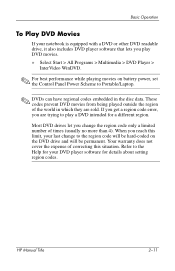
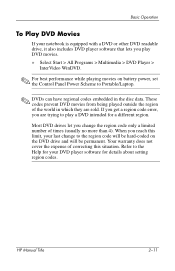
... limited number of the world in which they are trying to Portable/Laptop.
✎ DVDs can have regional codes embedded in the disc data. HP Manual Title
2-11 If you get a region code error, you ...are sold. Basic Operation
To Play DVD Movies
If your notebook is equipped with a DVD or other ...
Reference Guide - Page 29
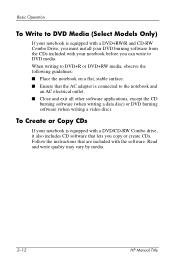
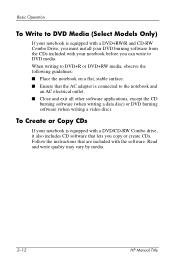
... and write quality may vary by media.
2-12
HP Manual Title When writing to DVD+R or DVD+RW media, observe the following guidelines: ■ Place the notebook on a flat, stable surface. ■ Ensure that... adapter is connected to DVD media.
To Create or Copy CDs
If your notebook before you can write to the notebook and
an AC electrical outlet. ■ Close and exit all other software ...
Reference Guide - Page 30
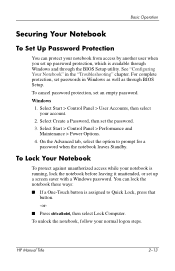
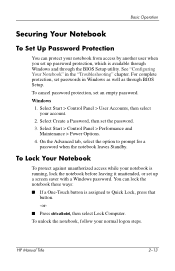
.... -or■ Press ctrl+alt+del, then select Lock Computer. HP Manual Title
2-13 Select Start > Control Panel > Performance and
Maintenance > Power Options. 4.
You can protect your notebook is assigned to prompt for a
password when the notebook leaves Standby. See "Configuring Your Notebook" in Windows as well as through the BIOS Setup utility. To...
Reference Guide - Page 50


... its connectors facing the card slot.
2. 5
Add-On Devices
Connecting External Devices
To Insert or Remove a PC Card
The notebook PC Card slot supports standard Type II and Type III PC Cards (PCMCIA and CardBus).
✎ The location and number of the notebook, but some cards are properly seated when the outer edge is seated.
Reference Guide - Page 92
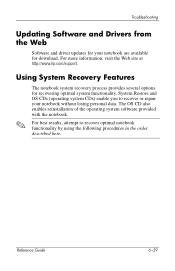
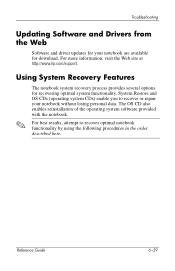
... reinstallation of the operating system software provided with the notebook. System Restore and OS CDs (operating system CDs) enable you to recover optimal notebook functionality by using the following procedures in the order described here. For more information, visit the Web site at http://www.hp.com/support. For best results, attempt to recover...
Reference Guide - Page 100
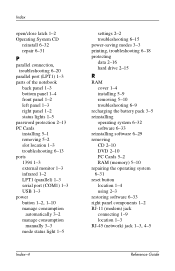
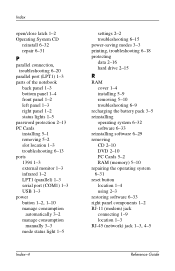
... (LPT1) 1-3 parts of the notebook
back panel 1-3 bottom panel 1-4 front panel 1-2 left panel 1-3 right panel 1-2 status lights 1-5 password protection 2-13 PC Cards installing 5-1 removing 5-2 slot ...software 6-29 removing CD 2-10 DVD 2-10 PC Cards 5-2 RAM (memory) 5-10 repairing the operating system 6-31 reset button location 1-4 using 2-3 restoring software 6-33 right panel components 1-2 RJ-11 ...
Reference Guide - Page 101
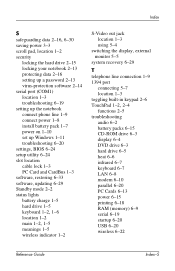
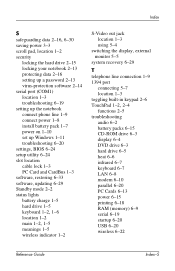
... serial port (COM1) location 1-3 troubleshooting 6-19 setting up the notebook connect phone line 1-9 connect power 1-8 install battery pack 1-7 power on 1-10 set up Windows 1-11 troubleshooting 6-20 settings, BIOS 6-24 setup utility 6-24 slot location cable lock 1-3 PC Card and CardBus 1-3 software, restoring 6-33 software, updating 6-29 Standby mode 2-2 status lights battery charge...
Similar Questions
How To Factory Restore Hp Pavilion Dm4
(Posted by nakjonhpo 9 years ago)
How To Check What My Bios On My Hp Ze4900
(Posted by AlPetre 10 years ago)
I Need A New Light Up Keyboard For My Hp Ze4900
Where can i buy one?
Where can i buy one?
(Posted by Anonymous-128749 10 years ago)
How To Factory Reset Hp Pavilion Ze4900
(Posted by anXP75 10 years ago)

