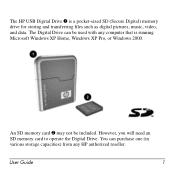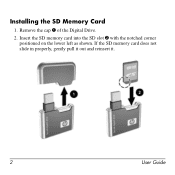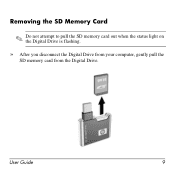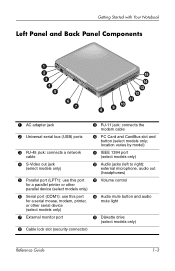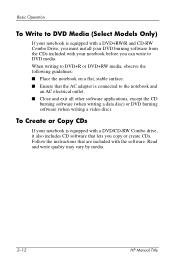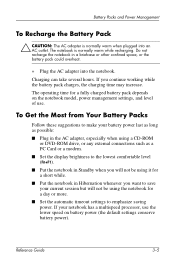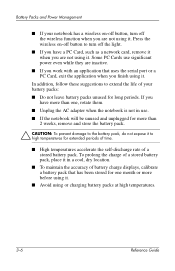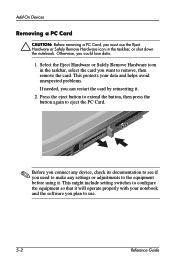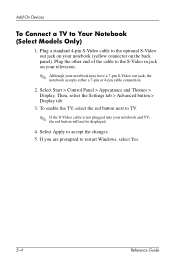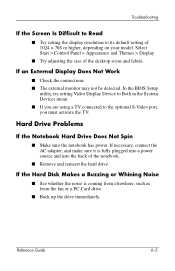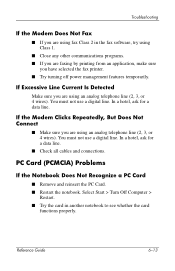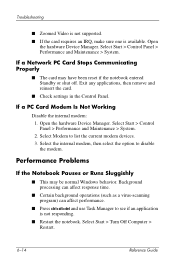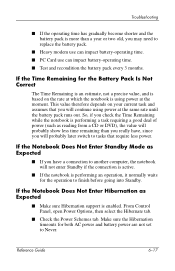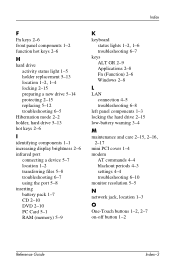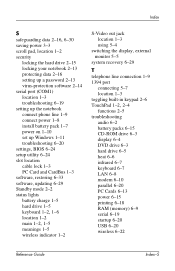HP Pavilion ze4900 Support Question
Find answers below for this question about HP Pavilion ze4900 - Notebook PC.Need a HP Pavilion ze4900 manual? We have 4 online manuals for this item!
Question posted by daniedeguzman777 on June 2nd, 2012
Can I Upgrade My Video Card Or Can I Replace Video Card Of Hp Pavilionze4900?
The person who posted this question about this HP product did not include a detailed explanation. Please use the "Request More Information" button to the right if more details would help you to answer this question.
Current Answers
Related HP Pavilion ze4900 Manual Pages
Similar Questions
How To Replace Keyboard On Hp 550 Notebook Video
(Posted by paltsandi 9 years ago)
I Need Ops. Manual For My Hp 2000 Notebook Pc ( Sn 584037-001) Can't Find It.
looked in your man search ,there are dozens. which one is mine no other info on my PC ident. page.
looked in your man search ,there are dozens. which one is mine no other info on my PC ident. page.
(Posted by johnbell1 10 years ago)
I Need A New Light Up Keyboard For My Hp Ze4900
Where can i buy one?
Where can i buy one?
(Posted by Anonymous-128749 10 years ago)
How Much Ram Memory Can Hp Pavilion Ze4900 Hold
(Posted by Rakmal 10 years ago)
How Do You Turn On The Function Key On An Hp Pavilion Ze4900
(Posted by RaSmokeN 10 years ago)