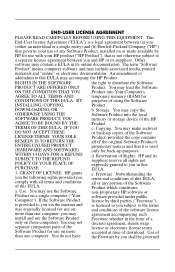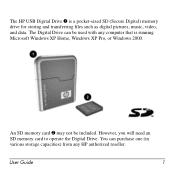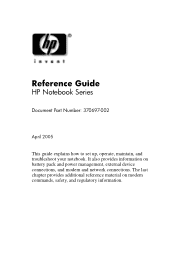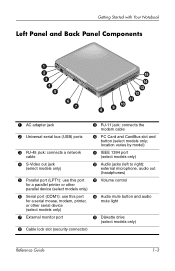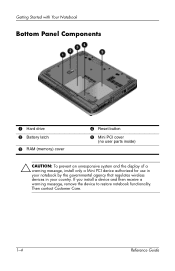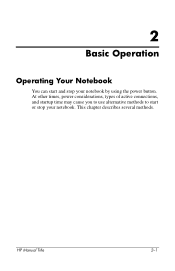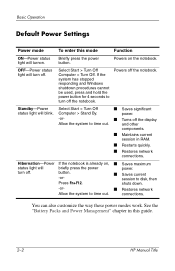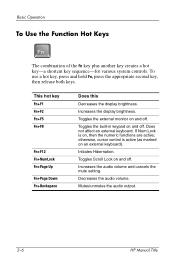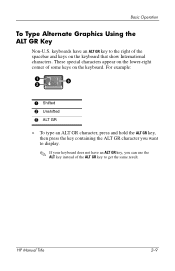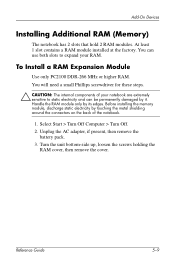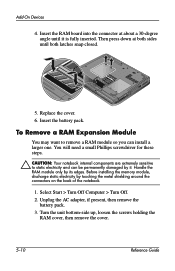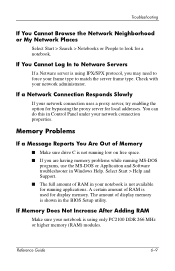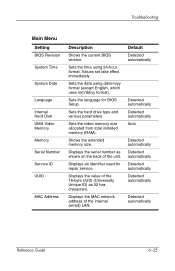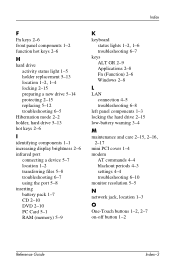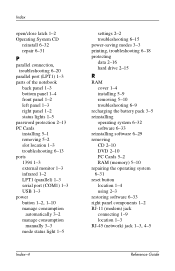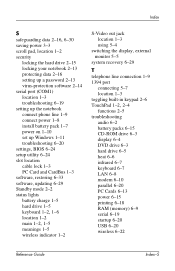HP Pavilion ze4900 Support Question
Find answers below for this question about HP Pavilion ze4900 - Notebook PC.Need a HP Pavilion ze4900 manual? We have 4 online manuals for this item!
Question posted by Rakmal on November 27th, 2013
How Much Ram Memory Can Hp Pavilion Ze4900 Hold
The person who posted this question about this HP product did not include a detailed explanation. Please use the "Request More Information" button to the right if more details would help you to answer this question.
Current Answers
Related HP Pavilion ze4900 Manual Pages
Similar Questions
Maximum Amount Of Ram For Hp Pavilion Dv6500
What is the Maximum amount of RAM for HP Pavilion DV6500
What is the Maximum amount of RAM for HP Pavilion DV6500
(Posted by smockus 2 years ago)
How To Install A Hard Drive Of A Hp Pavilion Ze4900
(Posted by Bluhouthou 9 years ago)
How To Remove Cd Ram From Hp Pavilion Ze4900
(Posted by taltze 9 years ago)
How To Factory Reset Hp Pavilion Ze4900
(Posted by anXP75 10 years ago)
What Is Max Memory Hp Pavilion Dv7-2040us Entertainment Notebook
Will it hold 2- 2gig cards or 2 4 gig cards ?? have total of 4 gigs now.. want to bump it up to max ...
Will it hold 2- 2gig cards or 2 4 gig cards ?? have total of 4 gigs now.. want to bump it up to max ...
(Posted by gurgants 11 years ago)