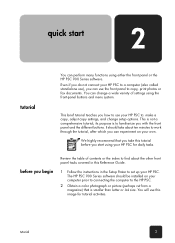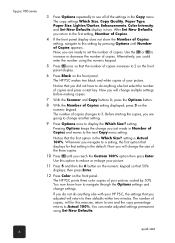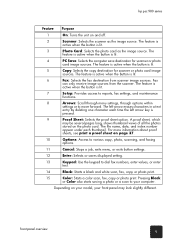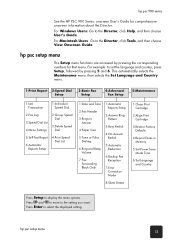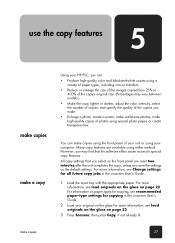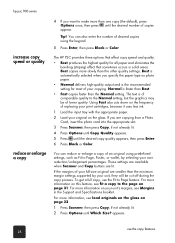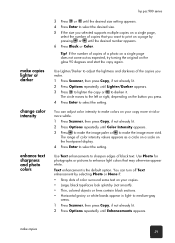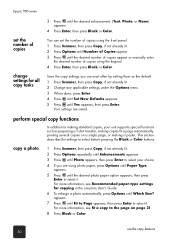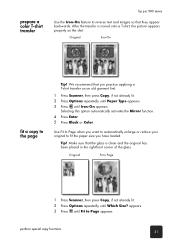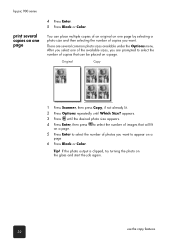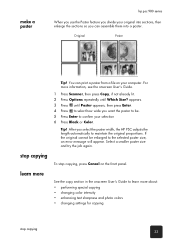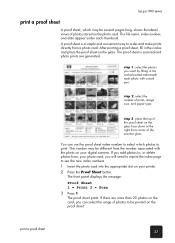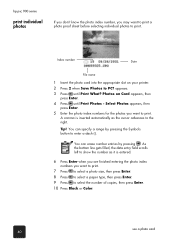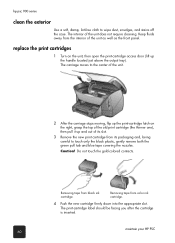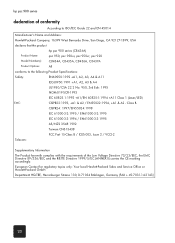HP PSC 950 Support Question
Find answers below for this question about HP PSC 950 - PSC 950 Multifunction.Need a HP PSC 950 manual? We have 3 online manuals for this item!
Question posted by makhoudiop on April 1st, 2013
What Is The Name Of The Black Plastic String In My Hppsc 950? It Is Cut.
The person who posted this question about this HP product did not include a detailed explanation. Please use the "Request More Information" button to the right if more details would help you to answer this question.
Current Answers
Related HP PSC 950 Manual Pages
Similar Questions
How To Scan To Pdf Using Hp Psc 950
(Posted by DMW0babyi 10 years ago)
How To Scan A Picture To Your Computer From A Hp Psc 950
(Posted by fhoflvduoco 10 years ago)
I Need A Photo Of The Adf Feeder -- When I Removed It, Some Of The Black Plastic
When I removed the document feeder part -- some of the pieces came off the black tube -- do you have...
When I removed the document feeder part -- some of the pieces came off the black tube -- do you have...
(Posted by Anonymous-109081 10 years ago)
Editing Software I Want To Download An Edit Soft For The 950 Psc
(Posted by troyredmondxxx 12 years ago)
Can't Install New Cartridge, Something Seems To Be Blocking The Way In Front.
Is the black plastic piece in front of cartridge holder supposed to move, or go down. Never had prob...
Is the black plastic piece in front of cartridge holder supposed to move, or go down. Never had prob...
(Posted by sreynolds72776 12 years ago)